You might want to export your Logic Pro X project for several reasons. Perhaps you want to collaborate with other artists or you want to work on your project in a different software application. You can also export portions of your project for use in other projects. To export regions, MIDI selections, tracks, and the entire project, begin by choosing File→Export.
Exporting regions
To export a region and add it to your Apple loop library, choose File→Export→Region to Loop Library. The dialog shown appears. Name your file, choose the loop type, select the scale and genre, and add other tags and instrument descriptors. Click Create to export your Apple loop and add it to the loop library.
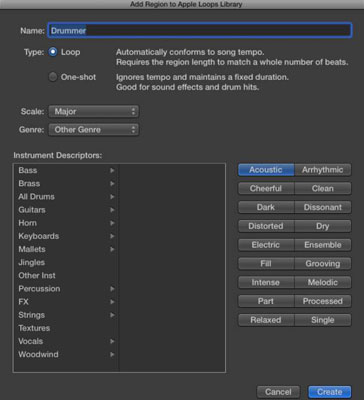
If you simply want to export the region to your hard drive as an audio file, choose File→Export→Region as Audio File. In the dialog that appears, select the file location, audio file format, and bit depth.
Exporting MIDI selections
You can export a selection of MIDI tracks as a MIDI file by choosing File→Export→Selection as MIDI File. Selecting more than one MIDI region will result in a single MIDI file.
Exporting tracks
To export your tracks for use in a different audio application, such as Pro Tools, choose File→Export→All Tracks as Audio Files. In the dialog that appears, select the audio format, the bit depth, and other options that will determine how the tracks are processed before they are exported. If your exported audio tracks will be mixed in another application, it’s best to select the Bypass Effect Plug-ins and Include Volume/Pan Automation options.
If you’re collaborating with a Pro Tools user, add an empty MIDI track to your project and export it separately. That way, if you have marker data, it will be exported along with the tempo information, and your Pro Tools user will have a marker and tempo map to import with the audio files. The Pro Tools user will thank you and treat you like a hero!
Exporting projects
Exporting a project as an AAF (Advanced Authoring Format) file is another option for collaborating with Pro Tools users. Choose File→Export→Project as AAF File. All the used regions will be exported, including their track and position references and volume automation.
To export a project as a Final Cut Pro XML file, choose File→Export→Project to Final Cut Pro XML. Software instruments and automation data are exported as audio, but MIDI tracks are ignored.
You can export your MIDI score as a MusicXML file if you want to edit the notation in a program such as Sibelius or Finale or in a music optical character recognition (OCR) application such as SmartScore or PhotoScore. Cubase and Sonar can also import MusicXML files. Select the MIDI you want to export, open the score editor by choosing Window→Open Score Editor, and then choose File→Export→Score as MusicXML.






