Nuance has added a great new feature that will make you even more productive when using your Dragon Professional Individual commands. It's the ability to use a variable in your auto-text command.
So how can you use it? After you create a new command and dictate its contents so that you don't have to retype the same text over and over, you can put a variable in an auto-text command and use it on the fly.
You can use this function to do such tasks as fill out specific fields in form letters or invoices. Follow these steps:
Choose Tools →Add New Auto-Text.
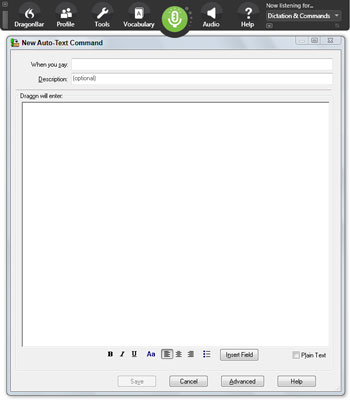
You are presented with a New Auto-Text Command screen.
Say or type the name of the command in the When You Say dialog box.
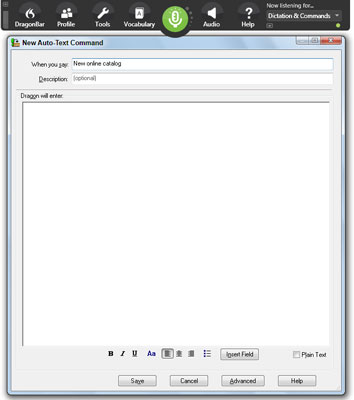
Choose a name. In this example, New Online Catalog was entered, as shown. After you have put in the name, dictate your message. Then position your cursor where you want to insert the variable.
Click the Insert Field button.
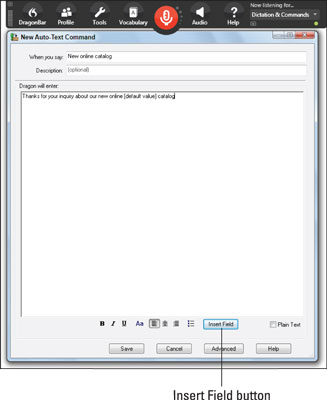
The field is now inserted as a default value.
Replace "[default value]" with a prompt for the variable that you will insert.
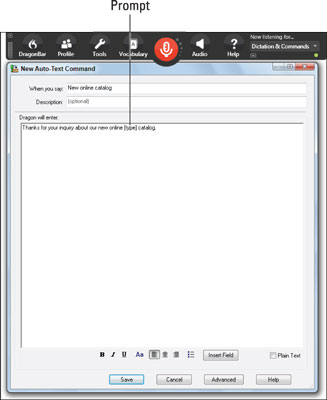 [default value]" with a prompt for the variable that you will insert.">
[default value]" with a prompt for the variable that you will insert.">In this example, the word type was inserted to prompt you to put in the type of catalog you are sending. In this case, “engineering” is the type.
Click save. When you use that command in the future, you will be able to dictate that variable.






