After defining your variables and entering your data in SPSS Statistics, you may want to check that you have names defined for all your actual ordinal and nominal values, and that you have defined the correct measures for them. SPSS can help by scanning your data, finding values for which you don't have definitions, and pointing them out in a friendly way.
The following steps use an existing file to walk through a demonstration:
Choose File→Open → Data to load the file named car_sales.sav.
This file came with your installation of SPSS and is found, along with a number of other files, in the same directory in which you installed SPSS. You can load any of these data files, but car_sales.sav is the one used in this demonstration. If you load this file while you already have some other data showing in the window, SPSS will open a new Data Editor window to display the new information; your existing data will not be lost.
When you open this data file — or any data file, for that matter — SPSS opens the SPSS Statistics Viewer window to tell you that it has opened a file (or the information could be displayed in the SPSS Statistics Viewer window that’s already open). You won’t need this information for what you’re doing here, so you can just close the window.
Choose Data →Define Variable Properties.
The Define Variable Properties dialog box appears.
On the left, select all the names of the variables you want to check.
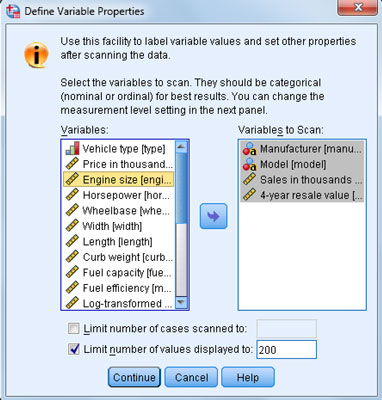
Then click the arrow in the center of the dialog box to move them to the right, as shown. When you’re done, click Continue.
Select one of the variable names in the list on the left.
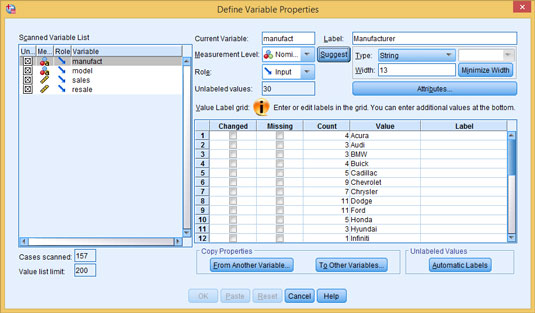
Its different values appear in the center of the dialog box. (In this example, every value has a name assigned to it.)
Ask SPSS to suggest a new type for this variable by clicking the Suggest button in the top center of the dialog box.
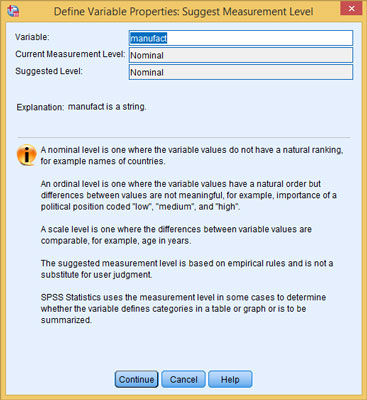
The dialog box shown appears, telling you what SPSS concludes about this variable and its values. This same window, with different text, appears for each variable you test. Sometimes the text suggests changes in the variable definition, and sometimes it doesn’t.
To apply any changes, click Continue.
You return to the Define Variable Properties window, where you can select another variable.
You won’t want to make changes to all your variables, but SPSS helps you find the ones that you do need to change. Values defined as “missing” are not included in the computations. The text in the window always explains the criteria used to reach a conclusion, and SPSS allows you to make the final decision.





