You start entering data into SPSS Statistics in the Data Editor. You use the Variable View tab of the Data Editor window to define the characteristics of your variables.
Columns column
The Columns column is where you specify the width of the column you'll use to enter the data. The folks at SPSS could have used the word Width to describe it, but they already used that term for the width of the data itself. A better name may have been the two words Column Width, but that would have been too long to display nicely in this window, so they just called it Columns. To specify the number of columns, select a cell and enter the number.
Align column
The Align column determines the position of the data in its allocated space, whenever the data is displayed for input or output. The data can be left-aligned, right-aligned, or centered. You've defined the width of the data and the size of the column in which the data will be displayed; the alignment determines what is done with any space left over.
When you select a cell in the Align column, a list appears and you can choose one of the three alignment possibilities, as shown here. Aligning to the left means inserting all blanks on the right; aligning to the right inserts all the extra spaces on the left; centering the data splits the spaces evenly on each side.
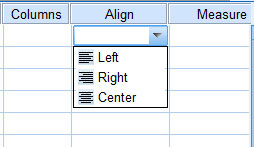
Measure column
Your value here specifies the measure of something in one of three ways. When you click a cell in the Measure column, you can select one of these choices:
Ordinal: These numbers specify the position (order) of something in a list. For example, first, second, and third are ordinal numbers.
Nominal: Numbers that specify categories or types of things. You can have 0 represent "Disapprove" and 1 represent "Approve." Or you can use 1 to mean "Fast" and 2 to mean "Slow."
Scale: A number that specifies a magnitude. It can be distance, weight, age, or a count of something.
 The type of measurement being made by the values in this variable.
The type of measurement being made by the values in this variable.






