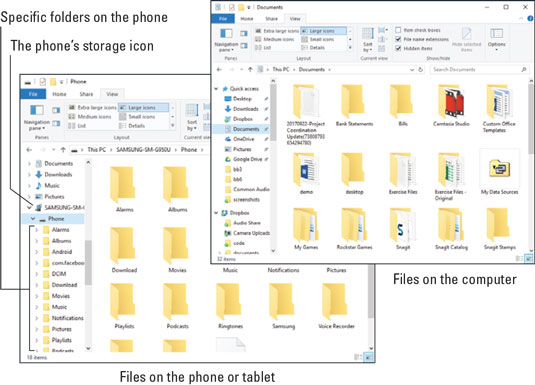 Copying files to an Android phone or tablet.
Copying files to an Android phone or tablet.Drag file icons between the two windows to copy. And keep in mind that if your Android has a microSD card installed, it shows two folder windows on the desktop: one for internal storage and a second for the microSD card (removable) storage.
Here are some suggestions for transferring files:
- Unless you know specifically where a file must go on the Android, copy the file to the Download folder.
- Pictures and videos on the Android are stored in the DCIM/Camera folder.
-
Use the MTP configuration to import photos and videos over a USB cable. That way, photos and videos are copied from the Android into the proper folder or program on the PC.
- If you’re transferring music, use the Windows Media Player program.
Getting a file into your Android is no guarantee that you can do productive things with it. Specifically, don’t expect to be able to read an eBook file you’ve copied from elsewhere.
A good understanding of basic file operations is necessary for successful file transfers between a computer and your gizmo. Knowing basic procedures such as copy, move, rename, and delete is an important part of the process. Understand how a folder works. The good news is that you don’t need to manually calculate a 64-bit cyclical redundancy check on the data, nor do you need to know what a parity bit is.






