TI-Nspire offers three different ways to view your documents: Full Page view, Page Sorter view, and My Documents view. Each view has certain advantages, and when used in combination, these views can allow you to complete a variety of tasks quickly and efficiently.
Full Page view on the TI-Nspire
The Full Page view allows you to see one complete page at a time. The screens shown here are all examples of pages shown in the Full Page view.
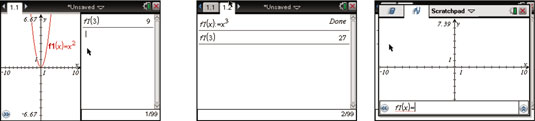
With TI-Nspire, you can view up to four applications on a single page. In the first screen, notice the dark box located around the Lists & Spreadsheet application found in the lower-left corner of the screen, indicating that this application is currently active.
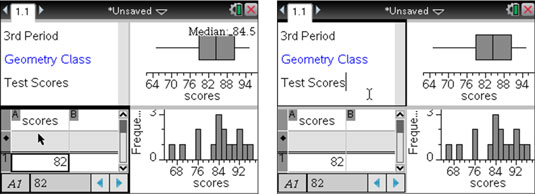
To move to other applications on the same page, press [CTRL][TAB]. The second screen shows the result of this action: The upper-left application is now active. In general, pressing [CTRL][TAB] always moves you to the next application in a clockwise direction. Just keep pressing [CTRL][TAB] until you reach the desired application.
Page Sorter view on the TI-Nspire
The Page Sorter view gives you a bird’s-eye view of an open document (similar to a thumbnail view on a computer). To enter the Page Sorter view, press
from within the Full Page view. Using the Touchpad keys, you can highlight any problem or page. If you highlight a problem number, you can press [CLICK] to expand/collapse the pages within the problem.
Move to any page and press [ENTER] to bring up the page in Full Page view. In the second screen, problem 2, page 3 is highlighted. The third screen shows this page in Full Page view after pressing [ENTER].
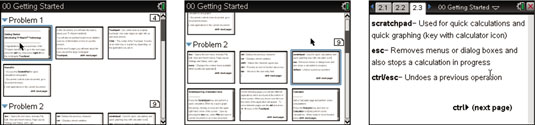
The Page Sorter view offers a convenient way to change the order of problems and pages within a document. To accomplish this, highlight a page and press [CTRL][CLICK] to grab the page. Use the Touchpad keys to move the page, and press [ENTER] to drop it in place.
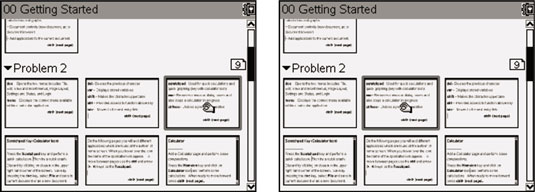
My Documents view on the TI-Nspire
You can access the My Documents view by pressing [ON]→My Documents. You also can access the My Documents view a second way.
If you are in Full Page view, press
to move to the Page Sorter view. Press
again to access the My Documents view. If you are already in the Page Sorter view, just press
once to access the My Documents view. You will see that the current open filename is highlighted. Press [ENTER] to jump back to Full Page view. If you choose to open a different file from within the My Documents view, you will be prompted to save the current file (assuming that you have made changes to the file).





