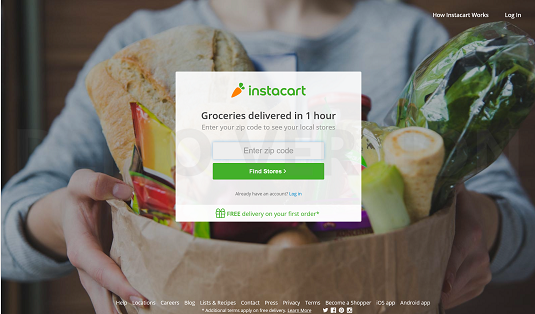 You can shop online or from your mobile device with the Instacart app.
You can shop online or from your mobile device with the Instacart app.Image courtesy of Instacart.com
Signing up for Instacart
Using Instacart makes is easy to get your groceries at your doorstep when you need them.This is a delivery service. There is a charge in addition to the price of your groceries. For many deliveries, the charge is $5.99, but this may differ depending on your location.
- Download the Instacart app or visit Instacart.com. If you need to download the app, click the appropriate link below or search your device’s app store:
-
Sign up for Instacart. When you first sign up for Instacart using the app, you will be asked to sign in one of three ways.
Connect with Facebook
Connect with Google
Connect with Email
-
After you choose an option, you will be asked for your login information. Enter your information. If you are using Instacart.com, you can sign in using Facebook or register for an account. Choose your preferred method and enter your login information.
- Enter your zip code when prompted. If this service is not available in your area, Instacart will let you know. They will also put you on a mailing list and will email you when Instacart does become available in your area.
- Next, you will be prompted to choose a store. Choose a store you would like to browse. The store options will vary depending on your area.
Now you’re ready to shop!
Shopping with Instacart
After you have completed the sign up process, it’s time to get shopping.- Log into your Instacart account or continue from the steps above.
- Select items you would like to purchase and place in your cart. Instacart gives you all the options you need to make your purchase, much like shopping in the grocery store. You can select the quantity you would like or the weight for necessary items, such as produce. When you select an item, Instacart also offers Related items. This is a great feature that may help you find an item you are having difficulty locating.
- Continue selecting items until you are finished shopping.
You can view your cart at any time to see what you have placed there. Simply click the shopping cart in the right-hand corner to see your items and a running total. Each time you check your cart, Instacart notifies you of the next available delivery time.
-
When you are ready to check out, click the Checkout now button at the bottom of the screen.
You must have a $10 minimum to make a purchase through Instacart. If you do not have the required amount, the Checkout now button will be gray and will not allow you to make your purchase.
- On the next screen, you will enter your address, credit card, and phone number into the fields provided.
This information is used to bill you for your purchase and alert you of your drop-off status. Delivery times will only become available after you have added your address.
- Choose a delivery time. Delivery times are available in two-hour windows.
-
(Optional) Leave drop-off instructions in the field provided. You can also choose to leave a tip for your Instacart delivery person.
This is your opportunity to tell the delivery person not to ring the doorbell or to place your delivery inside a doorway. If you choose to leave a tip, enter the amount in the specified field.
-
(Optional) If a loyalty card is available for the store you have chosen, enter the number or add a picture of your loyalty card.
- When you have finished entering your information, choose Next. A bag fee may be charged depending on your area.
- Place your order.
Navigating Instacart
Instacart gives you all the options you have in store. You can search for your items by the following categories:- Department
- Sales
- Popular
- Featured Products
- If you’re interested in grabbing a good deal, you can choose the Deals tab along the top navigation bar. This will show you only items marked for sale.
- You can also view popular lists and recipes. This option gives you many options for recipes if you need help putting all of your purchases to use.
- In a rush? View the upcoming delivery time options to see if a delivery will fit your schedule before you do the work of shopping.
- Refer a friend for a $25 credit. This is an easy way to earn money.
- Confused or have a delivery issue? Just choose the Help option. You can get assistance with a number of different problems.








