With the Xbox 360's outstanding graphics card and a high-speed Internet connection, you have everything you need to stream Netflix videos directly to a TV. No need to wait for a DVD to arrive in the mail. The only other thing you need to get started is a Gold Netflix account. Within minutes you can be watching Netflix’s vast collection of movies and TV shows using your Xbox 360.
Ensure that your Xbox 360 is connected to the Internet.
You’ll need to have your Xbox connected to your wireless network before you can begin using Netflix.
Go to Video Marketplace on the Xbox 360's main menu and press the A button.
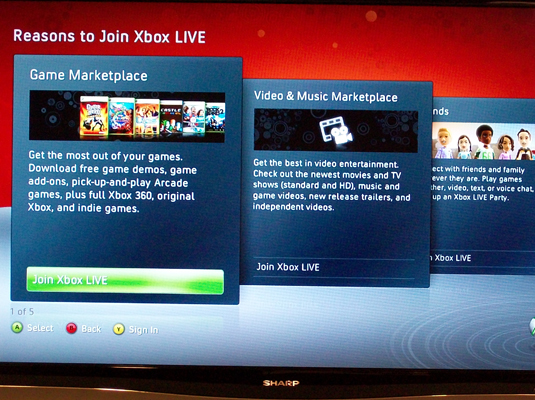
To stream videos to your Xbox, you need a Gold Netflix account.
Open Netflix and select Yes, I want to activate instant streaming.
Netflix will give you an activation code that you’ll use to sync your Xbox 360 to your Gold Netflix account.
If you don’t have a Netflix account yet, select No, Start my FREE trial instead. Follow the onscreen prompts to set up your free trial and receive your activation code.
If you currently have a Silver Netflix account, select Upgrade to Gold Membership. Follow the onscreen prompts and click I’ve Upgraded to an Xbox Live Gold Membership.
On your PC, go to the Netflix Xbox 360 page, type the activation code, and click the Activate button.
The computer will think for a couple of minutes and then your Instant Queue will appear on the Xbox screen. You can rate, remove or watch any of the items in the queue. You can put away your PC.
On your Xbox, scroll through the available titles in the queue. Select a title and press the A button.
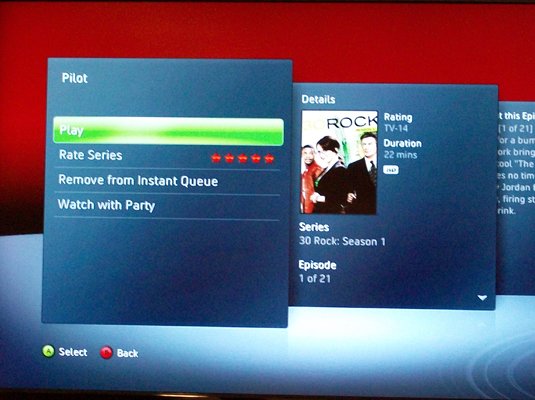
The video details page appears giving you a description of the video and the options to play the video, remove it from the queue, or give it a rating. If it is a television program, you’ll also have the option to choose a different episode.
To watch a video without opening the video details page, you can just select it from the Instant Queue and press the Y button.
Select Play and press A to begin watching the video.
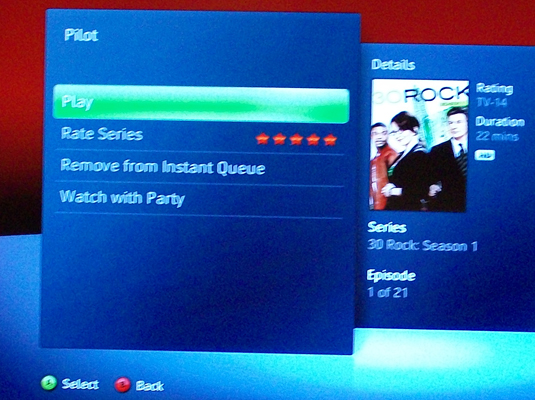
If you choose a television series, you’ll select Play Episode instead.
The faster your Internet connection the better the video will stream. If your image quality isn’t good, see if there’s anything you can do to improve your Internet connection.




