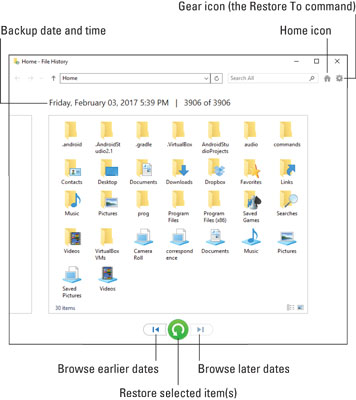 Browsing for files and folders to recover.
Browsing for files and folders to recover.To visit the File History window, follow these directions:
- Tap the Windows key.
- Type File History
- Choose the item Restore Your Files with File History. It probably won't be the top item in the search results.
To restore an item, select it and then click the big green Restore button. As with restoring individual files, you'll be prompted about whether you want to replace the original file.
If you want to restore a file, folder, or group to a specific folder, click the Gear icon and choose the Restore To command. Select a folder for the backup files.
Use the left and right arrows to browse your file history. The backup date and time are shown at the top of the window.





