Windows 8.1 enables you to change the background and colors in your Start screen. Although you have the ability to control the colors in Windows 8, it’s much easier to change them in Windows 8.1.
To change the background and colors, follow these steps:
Choose Settings to begin.
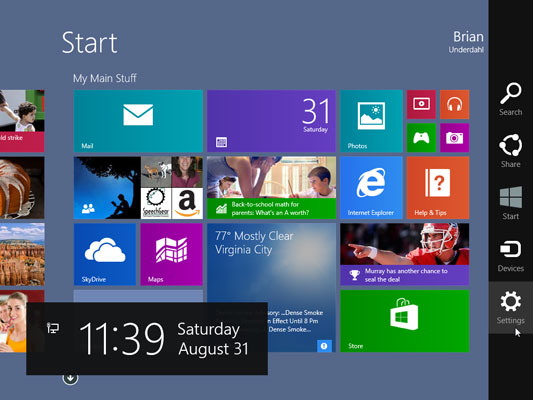
Swipe in from the right of the screen (or drag the mouse pointer down from the upper-right corner) and choose Settings.
Tap or click Personalize.
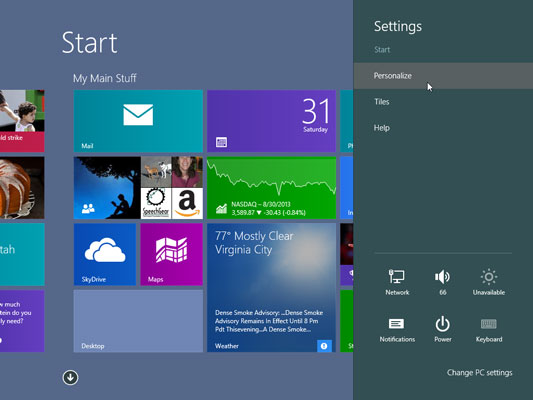
Choose Personalize to display the Start screen options.
Select the background image, color, and accent you’d like to use.
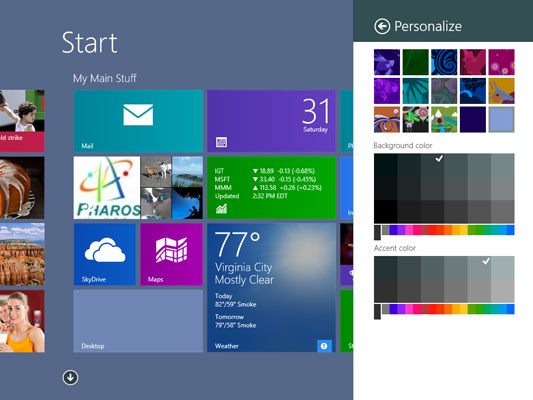
If you want to change the background, select one of the options at the top of the panel shown.
Use the background color selections to modify the Start screen background color.
The slider at the bottom modifies the overall color, and the boxes above the slider enable you to choose various tints of that color.
Use the accent color selections to choose the accent colors used in the Start screen as well as several other locations.
Tap or click outside the panel to close it and return to your Start screen.





