By default, a battery icon appears at the right edge of the Kindle Fire's Status bar; this icon gives a visual representation of the remaining battery charge for your device. You can, in addition, display this amount as a percentage. Displaying a percentage amount gives you a more specific idea of the remaining battery charge.
Swipe down from the top of the screen to open Quick Settings.
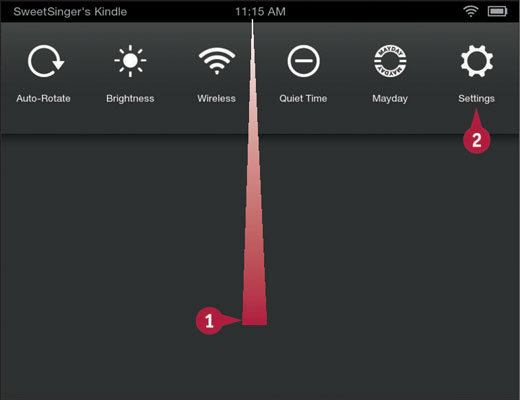
You get approximately 11 hours of mixed use and 17 hours of reading from the battery on the 7-inch Fire tablet. On the 8.9-inch Fire tablet, you get 12 hours of mixed use and 18 hours when reading.
Tap Settings.
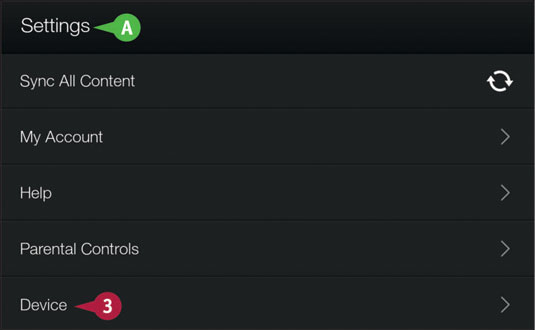
The Settings menu appears.
Tap Device.
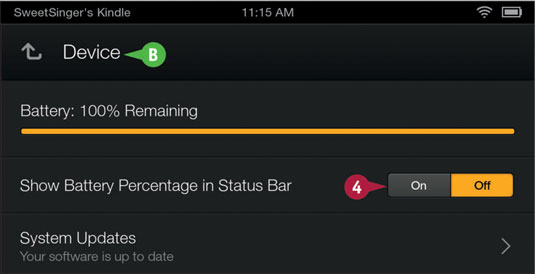
The Device menu appears.
Tap the Show Battery Percentage in Status Bar button to On.
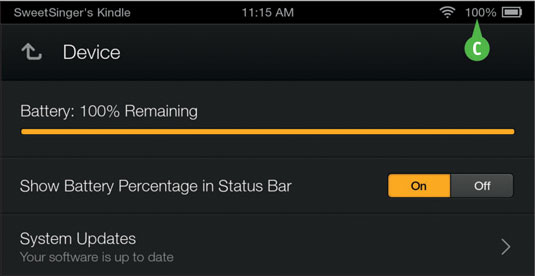
The percentage of remaining charge for the battery appears in the Status bar.
You can tap the Home button at the bottom of the screen to redisplay the Home screen.
To conserve battery life, there are several settings you can adjust. For example, you can use Quick Settings to disable notification alerts, lower screen brightness, and turn off wireless networking. While watching a video or listening to music or an audiobook, you can use headphones to avoid broadcasting through the tablet’s speakers. And, if you set up email, you can reduce the frequency with which the Email app checks for new mail.





