What is internet connection sharing?
Internet Connection Sharing (ICS) is a feature that allows a device with Internet access to act as a host or access point for other devices to connect to the Web.Microsoft and Windows 7 makes it easy for you to get connected to the Internet and to share an Internet connection with other computers in your network. You can use the The benefit of this approach to Internet sharing is that there is no router requirement – however, the host device (computer) must be turned on for other computers to successfully access the Internet.
Follow these steps to set up the Windows 7 Internet Connection Sharing feature:
Choose Start→Control Panel→Network and Internet. Click the Network and Sharing Center link.
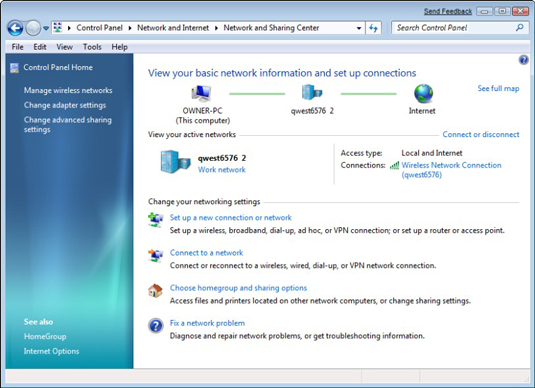
The Network and Sharing Center opens.
In the resulting Network and Sharing Center window, click the Manage Wireless Network's link.
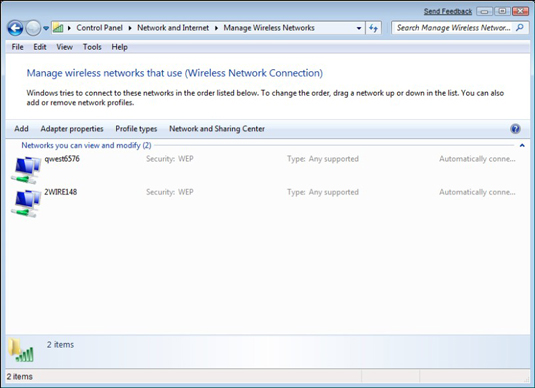
The window that appears lets you “Manage Wireless Networks That Use (Wireless Network Connect).”
Click a connection and then click the Adapter Properties link.
The Connection Properties dialog box appears.
Click the Sharing tab.
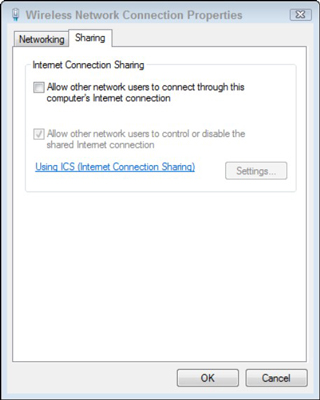
This tab doesn’t give you a whole lot of options.
Select the Allow Other Network Users to Connect through This Computer’s Internet Connection check box.
You might also be able to select the Allow Other Network Users to Control or Disable the Shared Internet Connection check box (Optional). This setting lets other people on your network control the shared Internet connection by enabling or disabling it.
Click OK and then close the Manage Wireless Networks window to save the shared connection settings.
Before they can start using your shared connection, users on your network need to configure their TCP/IP settings so that they get an IP connection automatically.





