Having Siri on is a prerequisite to using the Dictation functionality on your phone. Siri assumes a vital role in searches.
You have a few ways to call Siri into action. The traditional way is to press and hold down the Home button or side switch until you hear a tone. Pretty simple, eh? You see the roundish Siri icon, as shown in the following figure. That’s your cue to start talking.In addition to a verbal answer, Siri delivers relevant results to your query at the top of the screen in a notification banner or box. You have the option to display captions on the screen for all Siri dialogue. If you don’t see the captions, visit Settings→Siri & Search→Siri Feedback→and flip the Always Show Siri Captions switch so that green is showing.
Siri used to take over the entire screen when you summoned her, thus covering up the app you were using. That changed with iOS 14 and Siri's new compact user interface. So now when you ask Siri for help, you can get answers while keeping things in context.
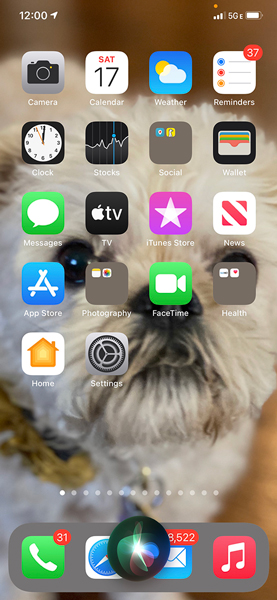 Siri is eager to respond.
Siri is eager to respond.On iPhone models without a Home button, grab Siri’s attention by pressing the side button for a second or so.
You can also summon Siri by merely saying, “Hey Siri.” And yes, this is Apple’s answer to the “OK Google” and “Hey Google” voice commands on Android phones.
Just make sure the Always Listen for “Hey Siri” option is turned on in Siri’s settings.Siri responds also when you press a button on a Bluetooth headset or tap an Apple AirPod when it is in your ear.
What happens next is up to you. You can ask a wide range of questions or issue voice commands. If you didn’t get your words out fast enough or were misunderstood, try again.
Siri relies on voice recognition, artificial intelligence, and, of course, an internet connection. She (or he) will respond in a conversational manner. But using Siri isn’t entirely a hands-free experience. Spoken words are supplemented by information on the iPhone screen, even when Siri no longer hogs the entire display.
Just where does Siri get that information? By tapping into Location Services and seeking answers from the web using sources such as Bing, Wikipedia, Yelp, Yahoo!, OpenTable, Twitter, and Wolfram|Alpha.
And Siri can also open apps, Apple’s own as well as third-party apps. Indeed, from your contacts, Siri might be able to determine your spouse, coworkers, and friends, as well as where you live. You might ask, “How do I get home from here?” and Siri will fire up Maps to help you on your way. Or you can ask, “Find a good Italian restaurant near Barbara’s house,” and Siri will serve up a list, sorted by Yelp rating. Siri can even let you make a reservation (via OpenTable).
If you ask about a favorite sports team, Siri will retrieve the score of last night’s game. And if you’re rummaging through a longish email that you can’t quite get through at the moment, you can have Siri set a reminder to follow up later in the evening.
We also think it’s pretty darn cool that Siri teams up with one of our favorite apps, Shazam, to identify the name and artist of the musical track that’s playing. Just ask Siri what song is playing and she’ll tell you (assuming that she can identify the song). When the song is properly identified, you even get a chance to buy it. (Apple bought Shazam a few years ago.)
As noted, Siri requires internet access. In addition, many factors go into its accuracy, including surrounding noises and unfamiliar accents.





