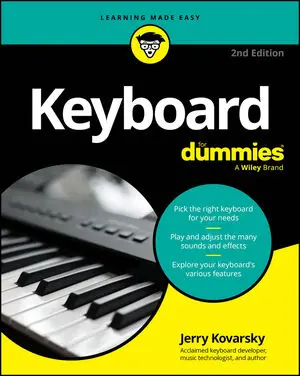This builtin is not currently supported: Animation
- Book & Article Categories

- Collections

- Custom Solutions
 Main Menu
Main MenuBook & Article Categories
 Main Menu
Main MenuBook & Article Categories
Jerry Kovarsky
Jerry Kovarsky is a regular columnist for Keyboard magazine and longtime product management guru with Casio, Korg, and other companies who have been instrumental in bringing keyboard technology into people's homes and onto stages and studios around the world.
Articles & Books From Jerry Kovarsky
Cheat Sheet / Updated 08-18-2025
Playing keyboards takes you on a journey that goes far beyond just playing the music. You have to keep up on a lot of tech talk and sift through a wide variety of gear and manufacturers.Common keyboard terms and abbreviationsKeyboard manuals, web pages, and videos use all sorts of abbreviations and terms you may not be familiar with.
Discover the keyboard that's right for you, whatever your budget! Looking for a fun, challenging, and rewarding new instrument to play? Thinking about the piano but don't necessarily have the room or the budget to put one in your home? Then grab a copy of the second edition of Keyboard For Dummies! In the book, acclaimed music technologist and keyboardist Jerry Kovarsky explores the wide variety of keyboards available, their sounds and features, and how to find the one that's right for you.
Article / Updated 11-10-2022
Layering or blending two sounds together creates a wonderful, rich sound on the keyboard. Think of the sound of acoustic piano blended with some warm strings; it’s the perfect sound for playing a sensitive pop ballad. Combining a pipe organ with some vocal choir sounds gives you just the right blend for praise and worship music.
Article / Updated 08-08-2022
A metronome is a device that clicks in steady rhythm to help you practice your rhythm and time-keeping. Older versions were a vertical wooden case with a metal wand that swung back and forth. You had to wind them up to go. How quaint!
Nowadays, you can buy electric/electronic metronomes, or even metronome apps, that have lots of advanced features.
Article / Updated 08-05-2022
You can play a lot of music on the keyboard by using whole, half, and quarter notes. But the rhythm gets even more interesting when you have some notes that play faster than the main beat and when they occur in between the beats.
Divide the beat
To get the hang of playing in between full-beat notes, you need to be able to count the beat in a divided fashion.
The comprehensive go-to guide for building keyboard skills Being able to play a tune on the piano can bring you a lifetime of sheer aesthetic pleasure—and put you in serious demand at parties! Whatever your motivation for tinkling the ivories, the latest edition of Piano & Keyboard All-In-One For Dummies gives you the essentials you need both to build your playing skills and expand your knowledge of music theory, from deciding what keyboard suits you best to musing on the science of what makes music so emotionally compelling.
Article / Updated 03-26-2016
Many brands offer entertaining ways to allow the novice player to have fun with music. Learning to play doesn’t allow for shortcuts; that’s why a good teacher can make all the difference in whether students (of any age) stick with their lessons. Here are some of the ways that certain models add to the enjoyment of playing a keyboard.
Article / Updated 03-26-2016
Knowing a bit about the keyboard manufacturing landscape while keyboard shopping gives you an idea of all the instruments available. The following list of keyboard companies is a helpful introduction to major manufacturers; use the key to determine which type(s) of instrument each company produces.
Key: A = a
Article / Updated 03-26-2016
Keyboard manuals use all sorts of abbreviations and terms you may not be familiar with. Understanding this common keyboard terminology can help you make the most of your electronic keyboard. Here are some common abbreviations/terms you may encounter:
Action: The mechanical design of the keys themselves. Used when describing the feel or touch of a keyboard.
Article / Updated 03-26-2016
When you unpack your new keyboard, you'll have the basic accessories you need to operate and play it. But adding other cool accessories can improve and enhance your keyboard playing experience; some accessories are more essential than others.
Here are the must-haves:
Keyboard stand: Only home digital pianos come with stands or legs built-in.