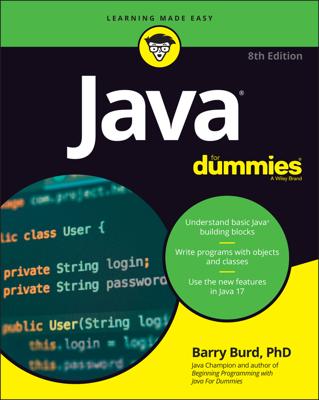Learn to code with Java and open the gate to a rewarding career
Now in its 9th edition, Java For Dummies gives you the essential tools you need to understand the programming language that 17 million software developers rely on. This beginner-friendly guide simplifies every step of the learning process. You'll learn the basics of Java and jump into writing your own programs. Along the way, you'll gain the skills you need to reuse existing code, create new objects, troubleshoot when things go wrong, and build working programs from the ground up. Java For Dummies will help you become a Java developer, even if you're brand new to the world of coding.
- Learn the basic syntax and building blocks of Java
- Begin to write your own programs in the latest Java version
- Test out your code and problem-solve any errors you find
- Discover techniques for writing code faster
This is the must-have Dummies resource for beginning programmers and students who need a step-by-step guide to getting started with Java. You'll also love this book if you're a seasoned programmer adding another language to your repertoire.
Learn to code with Java and open the gate to a rewarding career
Now in its 9th edition, Java For Dummies gives you the essential tools you need to understand the programming language that 17 million software developers rely on. This beginner-friendly guide simplifies every step of the learning process. You'll learn the basics of Java and jump into writing your own programs. Along the way, you'll gain the skills you need to reuse existing code, create new objects, troubleshoot when things go wrong, and build working programs from the ground up. Java For Dummies
- Learn the basic syntax and building blocks of Java
- Begin to write your own programs in the latest Java version
- Test out your code and problem-solve any errors you find
- Discover techniques for writing code faster
This is the must-have Dummies resource for beginning programmers and students who need a step-by-step guide to getting started with Java. You'll also love this book if you're a seasoned programmer adding another language to your repertoire.