- Channel
- Traffic source
- Completed actions
- Conversions
- Figure out who finds your message appealing so that you can send more of this audience to this particular offer.
- Craft customized messaging to enhance ad copy and shape follow-up campaigns.
Creating audience segments
Using audience segments as a strategy shows you how to focus on the most valuable, highest-converting audiences. This allows you to figure out what makes them tick, so to speak.
Creating segments is fast and easy. You create a set of rules that include or exclude certain people, allowing you to narrow down your audience to look at a specific subset rather than all site visitors, such as people who opted in for a gated offer. After creating a segment, you can analyze how this subset of visitors behaved or who is in the subset, giving you valuable insight on what offers to make to this audience. Follow these steps to create your own segments.- In Google Analytics, navigate to the Reports navigation menu on the left.
- Select the Audience suite and click the Overview tab within the Audience suite. The Audience Overview report appears.
- Click the + Add Segment field along the top of the page. The Segment menu appears.
- Click the New Segment button to create a new segment. The Segment menu opens, allowing you to set conditions for your segments to meet and exclusions you want your segment to ignore. For instance, you might set a condition for age or operating system.
 Creating a New Segment in Google Analytics.
Creating a New Segment in Google Analytics. - Set conditions for your segment by selecting any of the following check boxes or filling in the field within in the following categories:
- Demographics: Segment your users by demographic information, such as age, gender, location, and other details. These are check boxes and form fields, depending on the option within the Demographics category.
- Technology: Segment your users' sessions by their web and mobile technologies, such as browser, device category, and screen resolution. These are check boxes and form fields, depending on the option within the Technology category.
- Behavior: Segment your users by how often they visit (called a session) and conduct transactions, such as sessions, session duration, and days since last session. These are form fields.
- Date of first session: Segment your users (create cohorts) by when they first visited your site. This is a form field.
- Traffic sources: Segment your users by how they found you, such as the keyword they used, the ad campaign, and the medium used. These are form fields.
- Ecommerce: Segment your users by their transactions and revenue. These are form fields. (Note: This may not appear depending on your business type and how you’ve set up your Google Analytics.)
- Conditions: Segment your users, their sessions, or both according to single or multisession conditions, such as time, goal conversions, and custom variables. This is a form field.
- Sequences: Segment your users, their sessions, or both according to sequential conditions, such as the steps they took to reach your site. This is a form field.
- After setting your conditions for your segment, name your segment by filling out the empty name field.
- Click the Save button to successfully complete this segment.Your new segment loads, and you can return to this segment at a later date when conducting future data research and analysis.
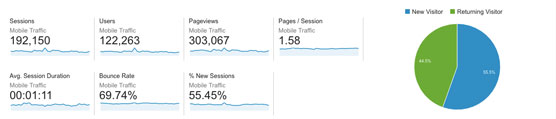 A segment for mobile users.
A segment for mobile users.
As a general rule, you want to aim for a minimum of 3,000 people in your audience segment, which ensures that you have enough subgroups to have faith in your groupings. You can experiment with fewer, but the larger your segment category is, the more trustworthy your data will be, allowing you to make sound, educated business decisions.
Segments aren’t limited to the Audience suite. You can create a segment for any of the following suites: Audience, Acquisition, Behavior, or Conversion. Choose the suite that best meets your needs to create this segment and select Overview within your chosen suite. Although the suite you choose may be different from Audience and thus the data it measures, the steps you find here to set up a segment remain the same.






