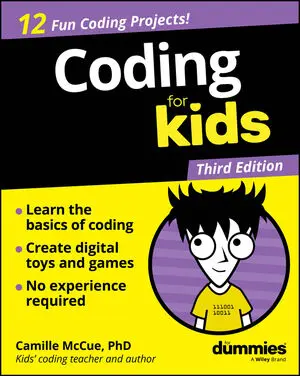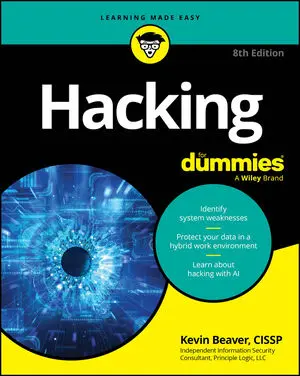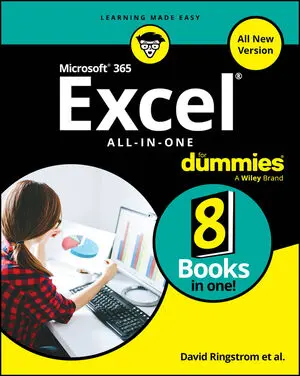Featured Technology Books

Bluesky For Dummies
The first and most trustworthy guide to the hot new social media platform Bluesky has been taking the social media world by storm. The platform offers users a high degree of control over what information they view and share, abilities they've lost on other platforms. Bluesky For Dummies serves as your guidebook to navigating the new platform. Learn to import your contacts, control your feed, and share content, with easy-to-follow instructions. This book also shows you how to manage who can contact you and access your content, so you can avoid bots, trolls, and other unsavory characters. For business owners, this Dummies guide is a breath of fresh air—learn how to set up Bluesky for your business and enjoy a peaceful and profitable social experience. Discover how Bluesky differs from the other social media apps out there Create a profile, make connections, share your content, and build a following Take control of your social media experience with access and content settings Connect with users by exploring custom lists and feeds Refugees from other social media sites, as well as social media beginners, can find out what it's like to be social without the downsides, thanks to Bluesky For Dummies.

SAS For Dummies
Become data-savvy with the widely used data and AI software Data and analytics are essential for any business, giving insight into what's working, what can be improved, and what else needs to be done. SAS software helps you make sure you're doing data right, with a host of data management, reporting, and analysis tools. SAS For Dummies teaches you the essentials, helping you navigate this statistical software and turn information into value. In this book, learn how to gather data, create reports, and analyze results. You'll also discover how SAS machine learning and AI can help deliver decisions based on data. Even if you're brand new to data and analytics, this easy-to-follow guide will turn you into an SAS power user. Become familiar with the most popular SAS applications, including SAS 9 and SAS Viya Connect to data, organize your information, and adopt sound data security practices Get a primer on working with data sets, variables, and statistical analysis Explore and analyze data through SAS programming and rich application interfaces Create and share graphs interactive visualizations to deliver insights This is the perfect Dummies guide for new SAS users looking to improve their skills—in any industry and for any organization size.

SharePoint For Dummies
Become a SharePoint power user with this quick-and-easy guide to its many features SharePoint For Dummies is your trusted instruction manual as you learn to create sites, upload and manage documents, collaborate with coworkers, and streamline workflows. Updated to include new AI functionality with Copilot, this edition walks you through the steps you'll need to take to customize SharePoint and take advantage of all it has to offer. You'll also learn how to integrate SharePoint with the tools you already use, so it's easy and seamless to make the shift to online file sharing and version control. You can manage who has access to view and edit files, and you can track, automate, and summarize content—all with this powerful Microsoft platform, and SharePoint For Dummies as your guide. Learn what SharePoint does and discover features that can improve your processes Integrate Microsoft's AI Copilot to do more with Sharepoint Customize your SharePoint sites by applying styles and custom layouts Improve collaboration and boost efficiency with advanced SharePoint features This easy-to-follow book is a must for anyone looking for quick answers to SharePoint questions—whether you have experience with SharePoint or are just getting started.