You can apply funky special effects to your Mac Photo Booth Picture either just before or after snapping the picture. You can make it look as though the picture was taken with a thermal camera or an X-ray or drawn with a colored pencil. You can turn the image into pop art worthy of Warhol or make it glow radioactively. And you can place yourself in a mirror image reminiscent of the Doublemint gum twins. Here’s how:
Click the Effects button.
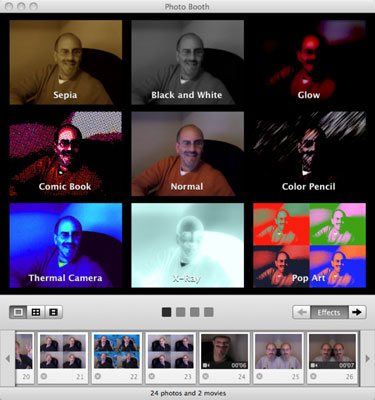
A grid appears, with each square revealing a different effect.
Click the arrows adjacent to the Effects button to check out another set of effects.
You can even choose an effect that makes you appear where you are not. A series of striking, stock still backdrops can place you in the clouds, on the moon, or in front of 1960s-ish mod color dots. Or (provided your Mac has an Intel Core Duo or faster processor) your backdrop can be a little video clip instead: a screaming rollercoaster ride, swimming with the fishes, by a Yosemite waterfall, or on a remote beach. You can even substitute your own photo or movie clip by dragging your pictures or videos from Finder onto the empty frames for that very purpose, up to eight in all. When you choose any of these effects, you’re prompted to momentarily step outside the frame so that Photo Booth can separate you, the subject, from the backdrop seen from the camera lens. Then you can proceed capturing the still or moving image.
Click a square to preview, and ultimately choose, an effect. Then click the middle of the grid to revert to normal.
Clicking some effects (such as bulge, squeeze, or twirl) displays a slider that lets you use the mouse to tweak the level of distortion. Still other effects let you change the video backdrop.






