GarageBand includes methods you can use to monkey with your music on your MacBook: Use the Arrangement track to define (or mark) specific sections of a song, allowing you to reorganize things by selecting, moving, and copying entire sections.
For example, you’re probably familiar with a song’s chorus (or refrain) and how often it appears during the course of the tune. With the Arrangement track, you can reposition the entire chorus within your song, carrying all the loops and settings within the chorus along with it. If you need another chorus, just copy that arrangement.
To use the Arrangement track, display it by choosing Track→Show Arrangement Track from the GarageBand menu bar. The Arrangement track then appears as a thin strip at the top of the Track list.
Click the Add Marker button (the circular button bearing a plus sign) at the right side of the Arrangement track, and you see a new marker appear. You can drag the right side of the Arrangement marker to the left or right to resize it, or drag it to move it anywhere in the song.
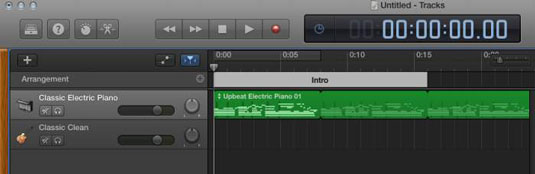
To rename an Arrangement marker, click the current name to display the menu of existing marker names, click Rename, type a new name for the marker in the text box, and press Return. You can see the first marker is named Intro.
Now, here’s where Arrangement markers get cool:
To move an entire Arrangement marker: Click anywhere in the marker’s title bar (except the title itself), and then drag it anywhere you like in the song. (You can hold down Shift while clicking multiple contiguous markers to select more than one.)
To copy an Arrangement marker: Hold down the Option key, and drag the desired marker’s title to the spot where you want the copy to appear.
To empty the regions in an Arrangement marker: Select it and press Delete. To completely delete the marker, press Delete a second time.






