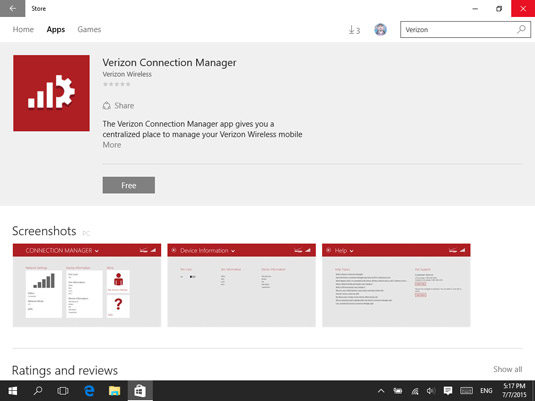If you have a laptop or a 2-in-1 device with Windows 10, you can connect to the Internet while on the go, by using a USB mobile modem from your telecom provider. In order to use it, you need to plug the modem into a USB port and wait for Windows 10 to detect and install it.
Once that’s done, find the setup of a desktop app that’s made available by the telecom provider on your modem. You need to install this app in order to connect to the mobile network of your telecom provider.
The app’s name depends on your telecom provider. For example, in the United States, AT&T offers AT&T Communication Manager for its users that have a mobile modem that can connect to their network and the Internet.
After you install the app, you can use it to connect to your telecom’s mobile network and the Internet.
Here is an example of a desktop app that’s offered by Vodafone, a major telecom provider in Europe.
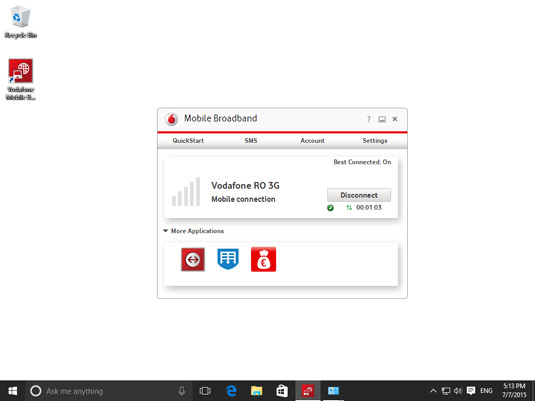
These desktop apps vary from provider to provider, and there’s no one way of doing things.
Some Windows 10 devices have a slot for inserting a SIM card that you can then use to connect to the network of your telecom provider. If that’s the case for you, plug in the SIM card and then go to the Windows Store. There, search for the app offered by your telecom and install it. You can use that app to connect to your telecom’s mobile network and the Internet.
For example, in the United States, Verizon offers the Verizon Connection Manager app, which you can use to manage your mobile broadband experiences.