Location tracking using GPS isn’t a bad technology. Like any technology, it can be used for good or not-so-good purposes, and your opinion about what’s good may differ from others’. That’s what makes a horse race. And a lawsuit or two.
How Apple’s location tracking using GPS rankled
In April 2011, two researchers — Alasdair Allan and Pete Warden — found that iPads and iPhones were tracking location and time data using GPS inside the devices, even if the user explicitly disallowed location tracking. They discovered a log file inside every iPad and iPhone running iOS 4 that included detailed information about location and time since 2010.They also found that the file was being backed up when the iPhone or iPad was backed up, and the data inside the file wasn’t encrypted or protected in any way, and a copy was kept on any computer you synced with the iPhone or iPad.
When confronted with the discovery, Apple at first denied it, and then said that “Apple is not tracking the location of your iPhone. Apple has never done so and has no plans to ever do so” — effectively confirming the researchers’ discoveries. As details emerged, Apple claimed it was storing the information to make the location programs work better, but it wasn’t being used in, or passed to, any location tracking programs.
In May 2011, Apple released iOS 4.3.3, which no longer kept the data. But by then a series of lawsuits and a class action suit followed in the United States. In Korea, the Communications Commission fined Apple about $3,000 for its transgressions. The US case is still making its way through the courts.
Location tracking using GPS in tablets is a relatively new phenomenon, and it’s bound to have some bugs. With a little luck, the bugs — and gaffes — won’t be as bad as Apple’s.
Location tracking using GPS isn’t just one technology. It’s several.
If your PC has a GPS (Global Positioning System) chip — they’re common in tablets, but unusual in notebooks and rare in desktops — and the GPS is turned on, and you’ve authorized a Windows app to see your location, the app can identify your PC’s location within a few feet. Source: Infineon press release
Source: Infineon press releaseGPS chips turn tiny.
GPS is a satellite-based method for pinpointing your location. Currently, two commercial satellite clusters are commonly used — GPS (United States, two dozen satellites) and GLONASS (Russia, three dozen satellites). They travel in specific orbits around the earth; the orbits aren’t geosynchronous, but they’re good enough to cover every patch of land on earth. The GPS chip locates four or more satellites and calculates your location based on the distance to each.
 Source: HEPL, Stanford University
Source: HEPL, Stanford UniversityCarefully crafted orbits ensure that a GPS chip can almost always find four satellites.
How GPS is used to track your location
Any time you put a GPS system and a camera together, you have the potential for lots of embarrassment. Why? Many GPS-enabled cameras — including notably the ones in many phones and tablets — brand the photo with a very precise location. If you snap a shot from your tablet and upload it to Facebook, Flickr, or any of a thousand photo-friendly sites, the photo may have your exact location embedded in the file, for anyone to see.Law enforcement has used this approach to find suspects. The US military warns active duty personnel to turn off their GPSs to avoid disclosing locations. Even some anonymous celebrities have been outed by their cameras and phones. Be careful.
If your Windows PC doesn’t have a GPS chip, or it isn’t turned on, but you do allow Windows 10 apps to track your location, the best Windows 10 can do is to approximate where your Internet connection is coming from, based on your IP address (a number that uniquely identifies your computer’s connection to the Internet). And in many cases, that can be miles away from where you’re actually sitting.
When you start a Windows 10 app that wants to use your location you may see a message asking for your permission to track your location, as in the Maps app.
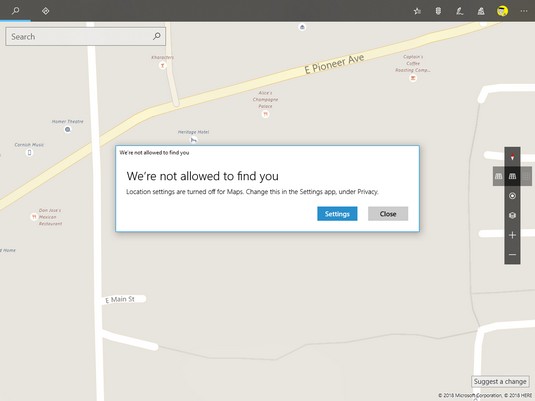 Windows 10’s Maps app wants you to reveal your location.
Windows 10’s Maps app wants you to reveal your location.If you’ve already turned on location services, each time you add another app that wants to use your location, you see a notification that says, “Let Windows 10 app access your precise location?” You can respond either Yes or No.
Disabling all GPS tracking in Windows 10
To keep Windows from using your location in any app — even if you’ve already turned on location use in some apps — follow these steps:- Click or tap the Start icon and then the Settings icon.
- Click or tap Privacy. On the left, choose Location.The Location Privacy screen appears.
 The master shut-off switch for location tracking is at the top.
The master shut-off switch for location tracking is at the top. - To turn off location tracking — even if you’ve already given your permission to various and sundry applications to track your location — set Location Service to Off.That’s all it takes.
Disabling GPS tracking in a Windows 10 app
If you’ve given an app permission to use your location, but want to turn it off, without throwing the big Off switch described in the preceding steps, here’s how to do it:- Click or tap the Start icon and then the Settings icon.
- Click or tap Privacy. On the left, choose Location.
- Scroll down until you find the app you want to cut off.This image shows a search for the Weather app.
 You can turn off location tracking for individual apps, as well.
You can turn off location tracking for individual apps, as well. - On the right, slide the Location slider to Off.
The app loses its permission.





