Windows 10 enables you to quickly find other computers on a network. A network is simply a group of connected PCs that can share things, such as your Internet connection, files, or a printer. Most people use a public network every day without knowing it: Every time you check your e-mail, your PC connects to another PC on the Internet to grab your waiting messages.
Much of the time, you needn't care about the other PCs on your private network. But when you want to find a connected PC, perhaps to grab files from the PC in your family room, Windows is happy to help.
In fact, Windows has something called a Homegroup system that makes it easier than ever to share files with other Windows PCs. Creating a Homegroup is as simple as entering the same password on every connected PC.
To find a PC on your Homegroup or traditional network, open any folder and click the word Network on the Navigation Pane along the folder's left edge, as shown here.
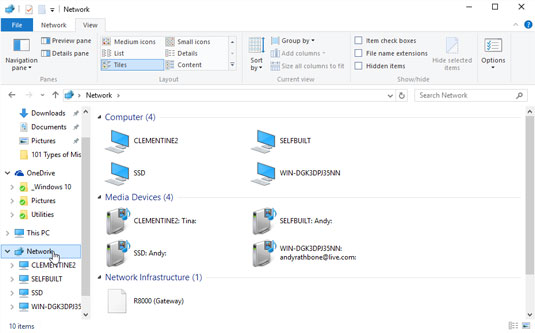
Clicking Network lists every PC that's connected to your own PC in a traditional network. Clicking Homegroup in the Navigation Pane lists Windows PCs in your Homegroup, a simpler way to share files. To browse files on any of those PCs in either category, just double-click their names.






