The Windows solution? When Windows 10 notices anybody (or anything) trying to change something that can potentially harm Windows or your PC, it darkens the screen and flashes a security message asking for permission.
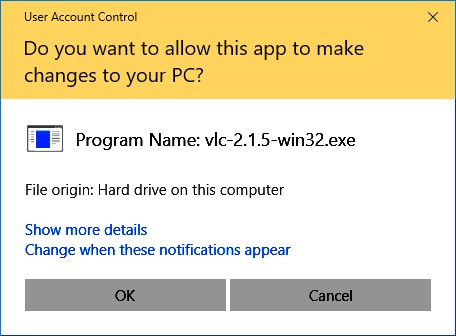 Click Don’t Install, Cancel, or No if a message like this appears unexpectedly.
Click Don’t Install, Cancel, or No if a message like this appears unexpectedly.If one of these User Account Control security messages appears out of the blue, Windows may be warning you about a bit of nastiness trying to sneak in. So click Cancel, No, or Don’t Install to deny it permission. But if you’re trying to install a trusted program onto your PC and Windows puts up its boxing gloves, click OK, Yes, or Install instead. Windows drops its guard and lets you in.
If you don’t hold an Administrator account, however, you can’t simply approve the deed. You must track down an Administrator account holder (usually the PC’s owner) and ask her to type her password.
Yes, a rather dimwitted security robot guards the front door to Windows, but it’s also an extra challenge for the people who write the viruses.






