One of the biggest changes you'll see in Windows 7 is in the taskbar. The old Quick Launch Toolbar is missing! However, if you don't like the change, you can restore the Quick launch Toolbar to the taskbar to the Windows 7 desktop.
It’s hard to wax nostalgic about an old Windows feature, but the Quick Launch toolbar has been around since 1997, and plenty of people mourn its passing in Windows 7. Quick Launch works differently from the new taskbar, and if you want to continue to use it, you’re in luck. Here’s how to bring it back:
Choose Start, immediately type gpedit.msc and press Enter.
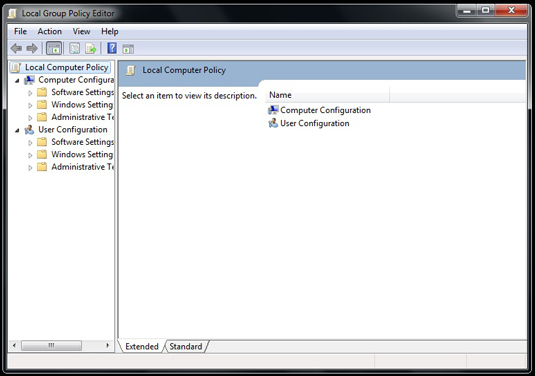 gpedit.msc and press Enter.">
gpedit.msc and press Enter.">This opens the Windows Group Policy Editor, one of those weird, geeky internal things your mother warned you about.
Choose User Configuration→Administrative Templates→Start Menu and Taskbar.
You can find User Configuration in the Local Computer Policy pane on the left.
Double-click Show Quick Launch on Taskbar on the Settings list.
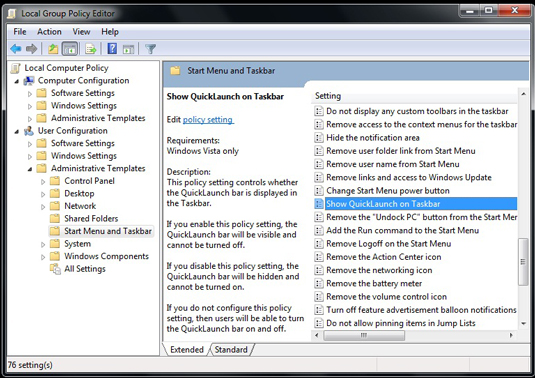
This option is near the bottom of the list.
Choose Enabled and click OK.
The Group Policy Editor will close.
Back on the desktop, right-click the taskbar and choose Toolbars→New Toolbar.
The New Toolbar dialog box appears.
In the New Toolbar dialog box, navigate to the folder c:usersAppDataRoamingMicrosoftInternet ExplorerQuick Launch and click Select Folder.
Quick Launch appears as a new toolbar on your taskbar. You can drag programs on and off the Quick Launch toolbar, just as you did in Windows XP and Vista.
If you decide that you no longer want the Quick Launch toolbar, follow the Group Policy Editor steps again and this time, rather than choose Enabled, choose Not Configured.





