If you don’t mind getting your hands a little dirty, the next time you think about running Refresh in Windows 8.1, see whether you can roll your PC back to a previous restore point, manually, and get things working right.
System Restore is a nifty feature that works very well. The folks at Microsoft figure it’s too complicated for the general computer- and tablet-buying consumer public. They may be right but, hey, all it takes is a little help and a touch of moxie, and you can save yourself a Refresh.
Here’s how:
Save your work and then close all running programs.
System Restore doesn’t muck with any data files, documents, pictures, or anything like that. It works only on system files, such as drivers, and the Registry. Your data is safe. But System Restore can mess up settings, so if you recently installed a new program, for example, you may have to install it again after System Restore is done.
On the Start screen, type restore point.
The first result in Windows Search is Create a Restore Point.
Tap or click the Create a Restore Point tile.
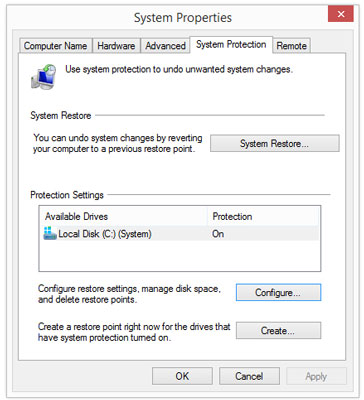
Windows flips you over to the desktop, brings up the System Properties Control Panel dialog box, and opens it to the System Protection tab.
Near the top, tap or click the System Restore button.
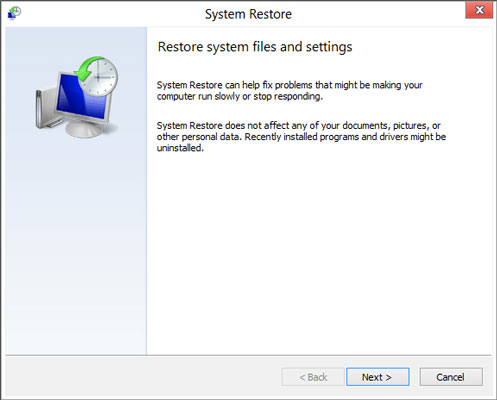
The System Restore wizard appears.
Tap or click Next.
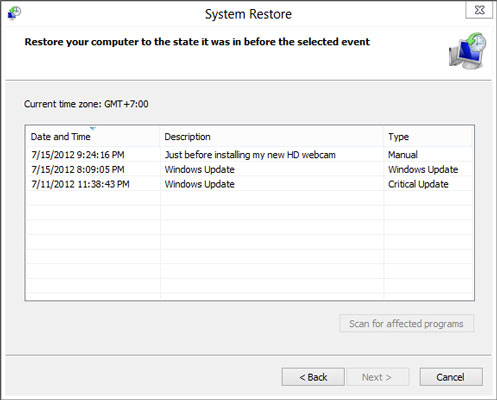
A list of recent restore points appears.
Before you roll your PC back to a restore point, tap or click to select the restore point you’re considering and then tap or click the Scan for Affected Programs button.
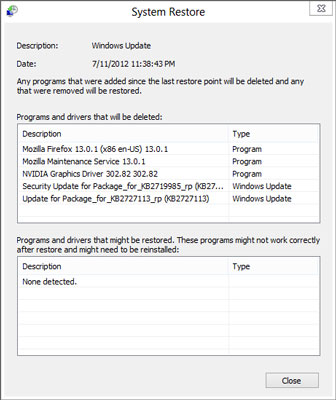
System Restore tells you which programs and drivers have system entries (typically in the Registry) that will be altered and which programs will be deleted if you select that specific restore point.
If you don’t see any major problems with the restore point — it doesn’t wipe out something you need — tap or click Close, and then tap or click Next.
System Restore asks you to confirm your restore point. You’re also warned that rolling back to a restore point requires a restart of the computer and that you should close all open programs before continuing.
Follow the instructions to save any open files, close all programs, and then tap or click Finish.
True to its word, System Restore reverts to the selected restore point and restarts your computer.





