Windows lets you view all permanent storage devices in the computer in one central location: the Computer window. That window is configured to display storage devices in categories to make for easy storage-device viewing, as shown in this figure.
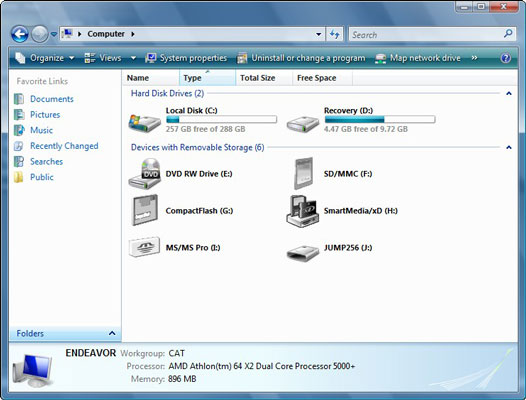
Beyond the categories, each storage device in the computer is given an icon, a name, and a drive letter. On all PCs, the first three letters are consistently assigned:
Drives A and B: Represent the PC's first and second floppy drives, whether the computer has any floppy drives or not.
Drive C: Always the computer’s primary hard drive, the one from which Windows was started.
Beyond drive C: If any additional hard drives are in the console, they’re given drive letters D, E, and onward. Any internal CD or DVD drive is given the next drive letter after the last hard drive. After the CD or DVD drive, any internal memory card readers are given the next drive letters. After all internal storage has been assigned drive letters, Windows begins assigning letters to external storage devices in the order in which they’re found.
Not every PC will have the same drive letter assignments. For example, on your PC, drive D may be the DVD drive, but that doesn't mean that drive D on all PCs is the DVD drive.






