If your PC speakers suddenly go mute on you, Windows has a tool you can use to troubleshoot the problem.
Your PC console has one, internal speaker. Sometimes the sound coming from an internal speaker is barely audible, so you may need external speakers that provide greater volume and more control of the volume. Or headphones may help instead of external speakers, especially if your PC is a netbook or laptop that you carry with you.
The easiest way to ensure that noise is coming from the speakers is to use the volume control in the notification area: Click the Volume Control icon. You should hear an audible “beep” (or another amusing tone) when you click the control.
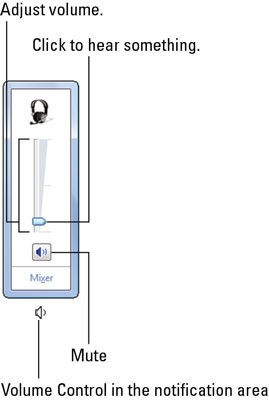
Windows 7 and Windows Vista feature a more thorough way to demonstrate how the speakers are set up, including a stereo test. Follow these steps:
Right-click the Volume icon in the notification area.
From the pop-up menu, choose Playback Devices.
The Sound dialog box appears, listing the gizmos on your PC that produce sound.
Select a playback device, such as your PC’s speakers.
Click the Configure button.
The Speaker Setup dialog box appears.
Click the Test button.
You should hear tones from the left speaker and then the right speaker. (If the right speaker plays first, you have the speakers reversed; swap them.)
You can continue to work through the Speaker Setup dialog box if you desire to further configure the computer’s speakers.
Close the various dialog boxes; you passed the test.
When you don’t hear a sound, there’s a problem.
You can, of course, use the volume control to set the PC’s speaker volume.
To mute the speakers in Windows, click the Mute button in the volume control’s pop-up window. In Windows XP, place a check mark by the Mute option.
Headphones don’t show up in the Windows 7 or Windows Vista Sound dialog box unless you’re using USB headphones.
Your PC’s sound hardware may have its own icon in the Control Panel, which you can use to test the audio system.






