iTunes lets you add podcast episodes to your playlists, or you can even create a playlist consisting entirely of podcast episodes. However, podcasts are a slightly different animal than albums or songs. You can drag individual podcast episodes to a playlist. However, if you drag a podcast by its name, iTunes adds to the playlist only the most recent episodes you listened to (even if only for one second). To add episodes that you haven’t heard, you have to select the episodes and then drag them to the playlist.
Click the Add Playlist button or choose File→New Playlist.
The Add Playlist button is in the lower-left corner of the iTunes window under the Source pane.
A new playlist named untitled playlist appears in the Source pane.
In the Source pane, click untitled playlist twice and give it a new descriptive name.
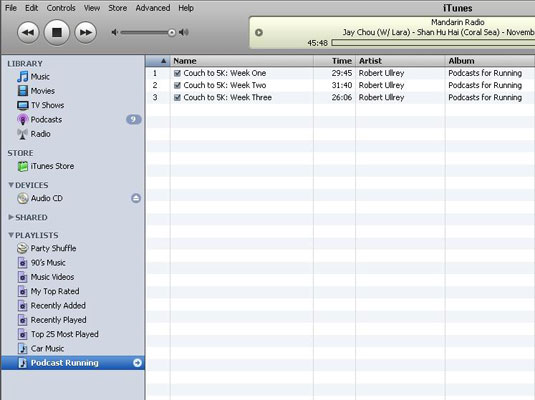
After you type a new name, iTunes automatically sorts it into alphabetical order in the Source pane, underneath the preset smart playlists and other sources.
Select the Podcasts option in the Source pane and then open a podcast by clicking the triangle next to its name.
The podcast opens to reveal its episodes.
Drag episodes from the Podcasts list to the playlist.
Drag one episode at a time or drag a selection of episodes and then drop them onto the playlist name in the Source pane. The initial order of episodes in the playlist is based on the order in which you drag them to the list.
Select the playlist in the Source pane and then drag episodes to rearrange the list.
You can also create a playlist consisting only of podcast episodes, just like creating a playlist from an album.





