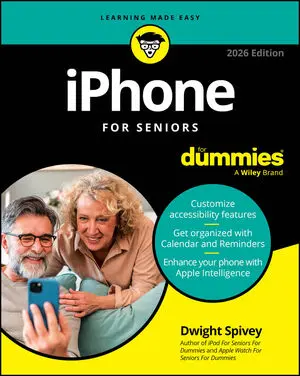Articles & Books From iPhones
Stay connected with friends and family using your device! Looking for a single, comprehensive, up-to-date guide to making the most out of your iPhone? In the newly revised iPhone For Seniors For Dummies, 2026 Edition, tech educator and expert Dwight Spivey walks you through the essential parts of owning and using an iPhone.
Discover the features that make iPhones so popular! From day one setting up your Apple smartphone to utilizing it for everyday purposes, iPhone For Dummies breaks down the latest happenings with your device. Experienced Apple expert and tech educator Guy Hart-Davis walks you through how to make phone and FaceTime calls; send texts, messages, and emails; get online; and browse the web.
Cheat Sheet / Updated 11-14-2024
This cheat sheet gives you a rundown of some of the most useful features and apps so you can find what you need to customize your iPhone’s behavior. See how to get the most out of Siri (your iPhone’s virtual assistant), review some favorite apps for news and weather, and discover several of the most popular apps for multimedia.
Cheat Sheet / Updated 11-01-2023
Your iPhone can be so much more than a communication tool to talk into. Aside from making calls and creating your contacts, you should make yourself familiar with the many options available on the iPhone touchscreen.You'll also want to be able to handle troubleshooting when your Apple device acts strangely or stops working.
Article / Updated 08-03-2023
The first time you turn on your iPhone, it will probably have been activated and registered by your cellular carrier or Apple, depending on whom you’ve bought it from. Follow these steps: Press and hold down the side button (found a little bit below the top of the upper-right side of newer iPhone models) or the top button (on the first-generation iPhone SE and earlier models) until the Apple logo appears.
Article / Updated 01-03-2023
A variety of iPhone models are on the market; it can be daunting when trying to decide which one you want to purchase. In this article, I focus on Apple’s newest models, the iPhone 14 series. If you’d like to explore others, Apple has a great tool on its website for making comparisons.The sizes of the latest iPhone 14 models vary: iPhone 14 measures 2.
Article / Updated 12-22-2022
Apple’s iPhone gets its features from a combination of hardware and its software operating system, which is called iOS (short for iPhone operating system). The most current version of the operating system, as of December 2022, is iOS 16.It’s helpful to understand which new features the latest models and iOS 16 bring to the table.
Cheat Sheet / Updated 02-24-2022
Believe it or not, most of the technical and creative innovation in photography today is coming not from the big DSLR manufacturers but rather from mobile phone makers. Your Apple iPhone is a brilliant mixture of art and science, and its camera is ready and able to help you capture your next stunning photo.Discover how to create bold, strong compositions that hold your viewer’s attention.
Cheat Sheet / Updated 02-15-2022
It's not always obvious how you can modify how your iPhone works. For example, you can use Settings to change how the Safari browser protects you from being tracked online or which online calendar's events are shown in iPhone's Calendar app. This Cheat Sheet gives you a rundown of some of the most useful features and apps so that you can find what you need to customize your iPhone's behavior.
Article / Updated 01-14-2022
Before iOS 11 came out, long-time iPhone users pined for a way to browse files stored on their devices, as opposed to being limited to finding documents and other files only within the apps they’re intended for or created by.When iOS 11 came out, it introduced a new app called Files, which allows you to browse not only for files stored on your iPhone, but also see stuff you stored on other online (cloud) services, such as Google Drive, Dropbox, and others.