Just follow these steps to record audio on your iPhone 6:
On the second Home screen, tap the Extras folder to open it and then tap Voice Memos.
The Voice Memos app opens which allows you to begin recording your audio notes through the microphone of your iPhone 6.
In the Voice Memos app, tap the red Record button to record a memo.
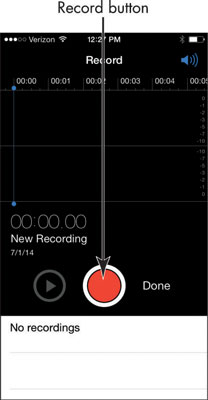
This button changes to a red Pause button when you’re recording audio.
A blue line moving from left to right shows that you’re in recording mode.
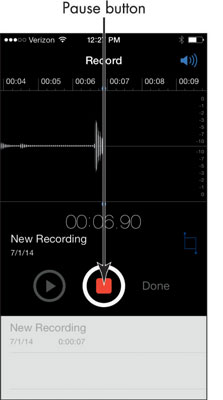
While recording, you can tap the red Pause button to pause the recording and then tap Done to stop recording. The blue line is meant to reflect the progression of your voice memo.
When you’re done recording, a New Voice Memo dialog appears where you can enter a name for the recording and tap Save. A list of recorded memos is displayed for easy organization and access.
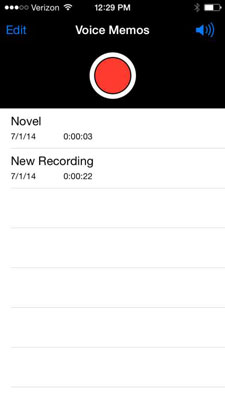
Tap one to play it back, share it via AirDrop, Messages, or Mail; edit it, or delete it.
AirDrop is a feature that, with a fifth-generation iPhone or later, allows you to share items such as photos, voice memos, music, and more with another person who has an AirDrop-enabled device and is nearby. New with iOS 8 is the ability to share via AirDrop with a Mac using OS X Yosemite.





