You know that Siri on your iPhone 4Scan help you make phone calls and text people, but did you know that she can even help you make a FaceTime call to someone? Imagine, then, that you have a friend in your Contacts and you’d like to FaceTime with them. Without Siri, you'd have to open up your Contacts, get to your friend's information, and tap the FaceTime button. Boring and time-consuming, right?
“What’s FaceTime?” you ask. Apple's FaceTime is a free application built into many iOS devices (such as iPhone, iPod touch, and iPad 2) and Mac computers, allowing you to make video calls to friends, family, and colleagues — meaning they see you and you see them.
Think of FaceTime like its (probably more famous) competitor, Skype, but you can use FaceTime only over Wi-Fi (a wireless network) and not over a cellular connection.

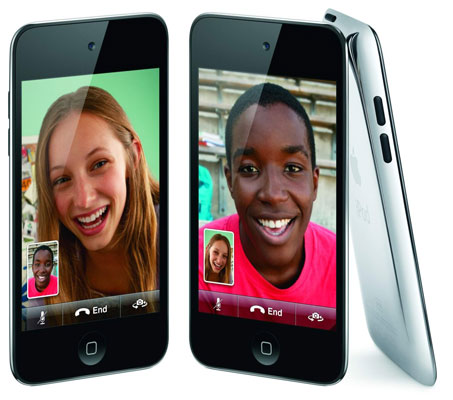
With Siri, however, you only need to speak the instructions no matter what you're doing on the iPhone at that time.
Here's the step-by-step process:
Press and hold the Home button.
Wait for the tone.
Tell Siri the name of the person you want to FaceTime with, like this: "FaceTime Maya."
 Tell Siri the person you’d like to FaceTime with, and the call is made.
Tell Siri the person you’d like to FaceTime with, and the call is made.Siri begins calling Maya's FaceTime address on the spot — if Maya is in your Contacts — and you'll hear the phone ringing, as if you dialed it manually.
You can tell Siri who the important people are in your life — such as "husband," "mom," or "brother" — and Siri remembers. For instance, after you tell Siri your wife's name and Siri associates "wife" with the appropriate Contacts listing, you can tell Siri to "Call my wife on her work phone," and the task will be performed. You can also specify your home and office numbers for Siri; after doing that, you can say things like, "Call home."






