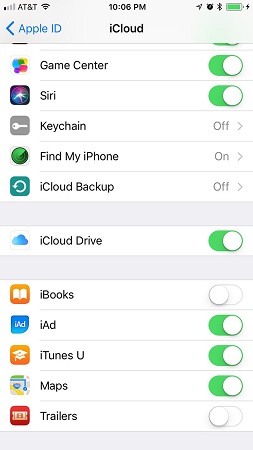iCloud is a service offered by Apple that allows you to back up most of your content to online storage. That content is then pushed automatically to all your Apple devices through a wireless connection. All you need to do is get an iCloud account, which is free (again, this is simply using your Apple ID), and make settings on your devices and in iTunes for which types of content you want pushed to each device.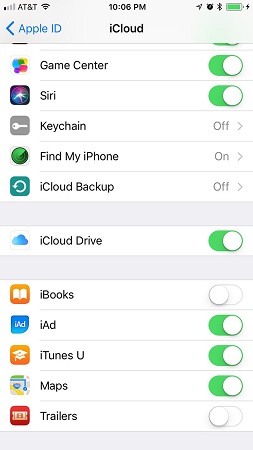
After you’ve done that, content that you create or purchase on one device — such as music, apps, and TV shows, as well as documents created in Apple’s iWork apps (Pages, Keynote, and Numbers), photos, and so on — is synced among your devices automatically.
You can stick with iCloud’s default storage capacity, or you can increase it if you need more capacity:
- Your iCloud account includes 5GB of free storage. You may be fine with the free 5GB of storage.
- Content that you purchase from Apple (such as apps, books, music, iTunes Match content, Photo Sharing contents, and TV shows) isn’t counted against your storage.
- If you want additional storage, you can buy an upgrade. Currently, 50GB costs only $0.99 per month.

If you change your mind, you can get in touch with Apple within 15 days to cancel your upgrade.
Before you can use iCloud Drive, you need to be sure that iCloud Drive is turned on. Here’s how to turn on iCloud Drive:- Tap Settings, then tap your Apple ID at the top of the screen.
- Tap iCloud to open the iCloud screen.
- Scroll down in the iCloud screen and tap iCloud Drive.
- Tap the On/Off switch to turn on (green) iCloud Drive.