The Galaxy S9's Power button
The Power button is on right side of the phone, toward the top when you hold it in vertical orientation. The Power button on the Galaxy S9.
The Power button on the Galaxy S9.In addition to powering up the phone, pressing the Power button puts the device into sleep mode if you press it for a moment while the phone is On. Sleep mode shuts off the screen and suspends most running applications.
The phone automatically goes into sleep mode after about 30 seconds of inactivity to save power, but you might want to do this manually when you put away your phone. The Super AMOLED (Active-Matrix Organic Light-Emitting Diode) screen on your Samsung Galaxy S9 is cool, but it also uses a lot of power.
Don’t confuse sleep mode with powering off. Because the screen is the biggest user of power on your phone, having the screen go blank saves battery life. The phone is still alert to any incoming calls; when someone calls, the screen automatically lights up.
The Volume button(s) on the Galaxy S9
Technically, there are two Volume buttons: one to increase the volume, and the other to lower it. Their locations are shown here. The Galaxy S9 Volume buttons on the left.
The Galaxy S9 Volume buttons on the left.The Volume buttons control the volume of all the audio sources on the phone, including:
- The phone ringer for when a call comes in (ringtone).
- The notifications that occur only when you’re not talking on the phone, such as the optional ping that lets you know you’ve received a text or email.
- The phone headset when you’re talking on the phone.
- The volume from the digital music and video player (media).
The Volume buttons are complementary to software settings you can make within the applications. For example, you can open the music-player software and turn up the volume on the appropriate screen. Then you can use the hardware buttons to turn down the volume, and you’ll see the volume setting on the screen go down.
Another option is to go to a settings screen and set the volume levels for each scenario. Here’s how to do that:
1. From the Home screen, press either Volume button.
You can press it either up or down. Doing so brings up the screen shown here.
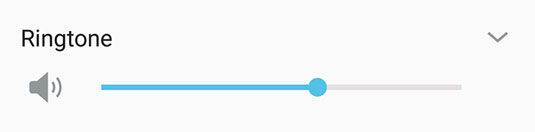 The ringer volume pop-up.
The ringer volume pop-up.If you press the volume up or down, the ring tone gets louder or softer. Hold off on this tweak for now and go to the next step.
2. From this screen, tap the arrow down in the upper-right corner.Tapping it brings up the screen shown here.
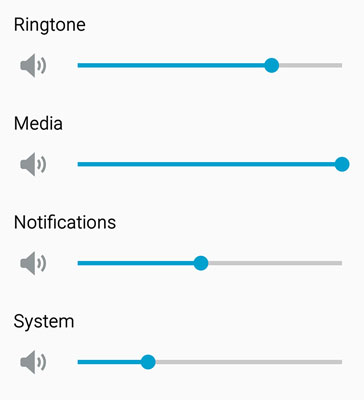 The All Volume Settings pop-up.
The All Volume Settings pop-up.3. From the screen shown, set the volume at the desired setting.
You can adjust the volume of any setting by placing your finger on the dot on the slider image. The dot will get bigger; you can slide it to the left to lower this particular volume setting or to the right to raise it.





