A personal way to share your Android tablet’s digital cellular connection is to tether. This operation is carried out by connecting the tablet to another gizmo, such as a laptop computer, via its USB cable. Then you activate USB tethering, and the other gizmo is suddenly using the tablet like a modem.
Tethering is a solid way to provide Internet access to another gizmo, such as a laptop or desktop computer. Follow these steps to set up Internet tethering:
Connect the tablet to a computer or laptop by using the USB cable.
The best success with this operation seems to occur when the computer is a PC running Windows.
Open the Settings app.
Choose More and then Tethering & Mobile Hotspot.
On some Samsung tablets, touch the Connections tab and then choose Tethering and Portable Hotspot.
Place a check mark by the USB Tethering item.
Internet tethering is activated.
The other device should instantly recognize the Android tablet as a “modem” with Internet access. Further configuration may be required, which depends on the computer using the tethered connection. For example, you may have to accept the installation of new software when prompted by Windows.
To end Internet tethering, repeat Steps 2 through 4 to remove the check mark. You can then disconnect the USB cable.
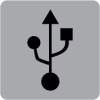
When tethering is active the Tethering Active notification icon appears, similar to the one shown in the margin. Choose that notification to further configure tethering.
Unlike creating a Wi-Fi hotspot, you don’t need to disable the Wi-Fi radio to activate USB tethering.
Sharing the digital network connection incurs data usage charges against your mobile data plan. Be careful with your data usage when you’re sharing a connection.




