You may want to attach some external speakers to your Windows laptop if you plan on watching movies or TV shows. External speakers can help the sound quality and enhance your viewing experience.
Attach speakers to your laptop by plugging them into the appropriate connection on your CPU, laptop, or monitor.
This is often labeled with a little megaphone or speaker symbol.
From the Desktop, press Win+I.
Click Control Panel in the top of the Settings panel.
Click Hardware and Sound; then click the Manage Audio Devices link.
This is located under the Sound category.
In the resulting Sound dialog box, double-click the Speakers item.
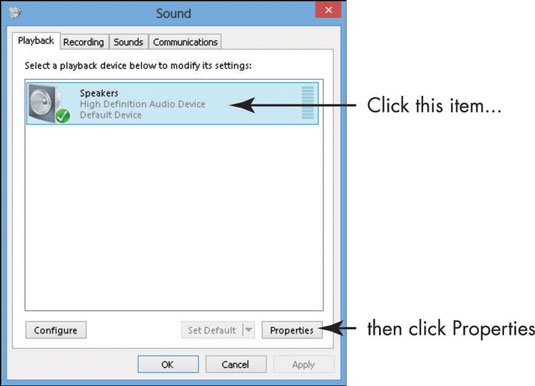
Click the Properties button.
In the resulting Speakers Properties dialog box, click the Levels tab, and then use the Speakers/Headphone slider to adjust the speaker volume.
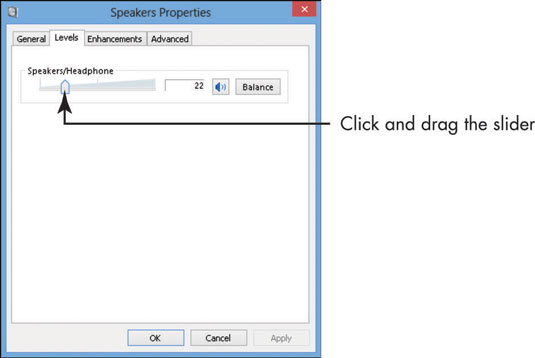
If you see a small red X on the speaker button, click it to activate the speakers.
Click the Balance button.
In the resulting Balance dialog box, use the L(eft) and R(ight) sliders to adjust the balance of sounds between the two speakers.
Click OK three times to close all the open dialog boxes and save the new settings.
If you use your laptop to make or receive phone calls, check out the Communications tab of the Sound dialog box. Here you can make a setting to have Windows automatically adjust sounds to minimize background noise.






