Open an iTunes account (Apple ID) to purchase media such as music, movies, audiobooks, podcasts, and so on. Install iTunes on your computer, and setup an iTunes account to create the Apple ID. With it, you can log onto iTunes, purchase and download media onto your computer, and synch (transfer) that media to your iPad.
You need an iTunes account in order to register your iPad and use it for the first time. If you purchased your iPad from the Apple Online Store, then you already have an iTunes account (Apple ID).
First, open the iTunes app on your computer.
You can open iTunes by clicking its option on your computer’s Start menu in Windows or by clicking the iTunes item in the Mac Dock.
Click to open the Store menu and choose Create Account from the menu that appears.
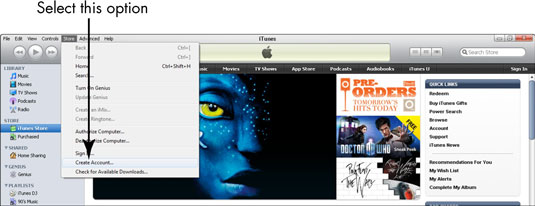
The Welcome to the iTunes Store screen appears.
Click Continue.
The Terms & Conditions screen appears.
Click to select the I Have Read and Agree to the iTunes Terms and Conditions check box, and then click the Continue button.
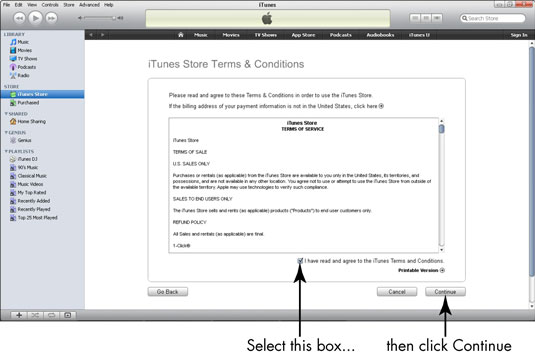
The Create iTunes Store Account (Apple ID) screen appears.
Fill in the information fields and click the Continue button.
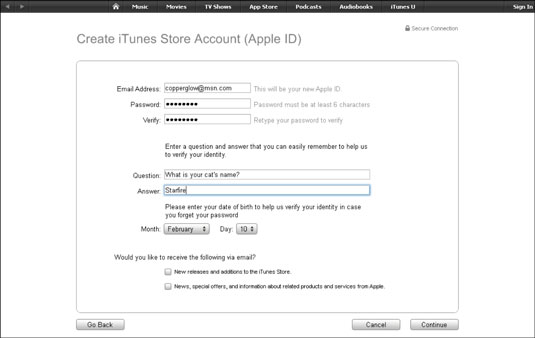
Click the last two check boxes to deselect them (if you don’t want to receive e-mail from the Apple Store), before clicking the Continue button. The Provide a Payment Method screen appears.
Enter your payment information and click the Continue button.
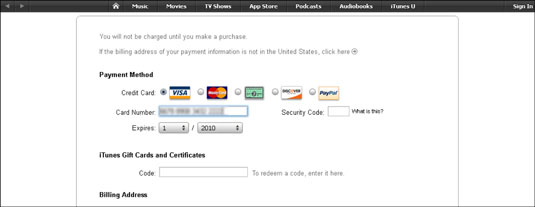
Enter the information for the credit card you want to use for iTunes purchases on the Payment screen. A screen appears confirming that your account has been opened.
Click the Done button.
You’re returned to the iTunes Store.





