Video on the iPad ventures into another area: video chat. You can keep in touch with friends and loved ones by gazing into each other’s eyes. It’s all done through a version of FaceTime, a clever video chat program that comes with your iPad (sorry, iPad 2 only).
Now the real fun begins — making an actual call.
Start the FaceTime app from the Home screen.
You can check out what you look like in a window prior to making a FaceTime call. So powder your nose and put on a happy face.
Choose someone to call. Pick among:
Your contacts: Tap a name or number, and then tap the e-mail address or phone number they have associated with FaceTime. To add a contact, tap Contacts and tap +. Your recent calls: Tap Recents and then tap the appropriate number or name. Your favorites: You can add frequent callers to a favorites list. Once again, merely tap a name to call.
Check or change what you display on the screen if needed.
When a call is under way, you can still see what you look like to the other person through a small picture-in-picture window that you can drag to any corner of the video call window. It’s a great way to know if your mug has dropped out of sight.
(Optional) To toggle among the front and rear cameras, tap the Camera button that is also labeled in the figure.
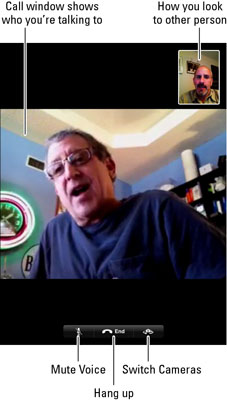
Tap End when you’re ready to hang up.
While you’re on a FaceTime call, the following tips are handy to know:
Rotate the iPad to its side to change the orientation. Silence or mute a call by tapping the Microphone icon (labeled in the figure). Be aware that you can still be seen even if not heard (and you can still see and hear the other person).
Momentarily check out another iPad app by pressing the Home button and then tapping the icon for the app you have in mind, or by double-tapping the Home button to select the app from the multitasking bar. At this juncture, you can still talk over FaceTime, but you can no longer see the person.
Tap the green bar at the top of the iPad screen to bring the person and the FaceTime app back in front of you.





