The TI-Nspire Define command offers yet another way to store a variable. Here’s an example of how you can create your own function in the Calculator application using the Define command:
Press [MENU]→Actions→Define to paste the Define command to the entry line.
Type the name of your function using function notation.
You must include the independent variable within parentheses.
Press [=], type the function rule in terms of the independent variable that you’ve selected, and press [ENTER].
The first screen shows an example of a user-defined function that gives the area of an equilateral triangle, area(s), with side length s. The second screen shows an example of a user-defined function that gives the surface area of a cylinder, surface_area(r,h), in terms of the input variables radius r and height h.
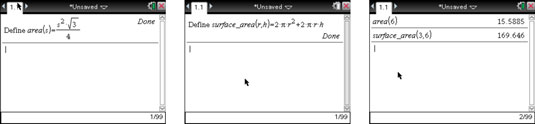
The third screen shows how to evaluate these functions for specific values of the independent variables. You can access these user-defined functions by pressing the [VAR] key and selecting the defined function from the list. You can also type the function using the alphanumeric keys.
Stored functions can be graphed in the Graphs application. However, you must specify x as the independent variable for this to work. For example, to graph A(s), type A(x) next to the first available function in the Graphs application.
You can also use the Define command to store a variable as a number, list, or matrix. Just invoke the Define command, type the variable name, press [=], and type the number, list, or matrix.
Multiple variables can be stored simultaneously by separating each store command with a colon (press
and choose the colon). For example, num1:=10:num2:=20 stores 10 to the variable num1 and 20 to the variable num2.






