If you've already graphed a function on your TI-84 Plus calculator, you can use the Zoom In, Zoom Out, and ZBox commands to zoom in or zoom out.
Zoom In and Zoom Out commands on the TI-84 Plus
After the graph is drawn, these commands enable you to zoom in on a portion of the graph or to zoom out from the graph. They work very much like a zoom lens on a digital camera.
Press [ZOOM][2] to zoom in or press [ZOOM][3] to zoom out. Then use the
keys to move the cursor (the cursor looks like a + sign) to the spot on the screen from which you want to zoom in or zoom out. Then press [ENTER]. The graph is redrawn centered at the cursor location.
You can press [ENTER] again to zoom in closer or to zoom out one more time. Press [CLEAR] when you’re finished zooming in or zooming out. You may have to adjust the window settings.
The TI-84 Plus calculator's ZBox zoom command
Some functions end up having really interesting graphs. One such function is shown in the Y= editor in the first screen. The ZBox command enables you to define a new viewing window for a portion of your graph by enclosing it in a box, as illustrated in the second screen.
Looking at the second screen, the function appears to be a normal cosine wave. The box becomes the new viewing window as shown in the third screen. After using ZBox to take a closer look at the function, it’s easy to see that this isn’t an ordinary cosine wave!
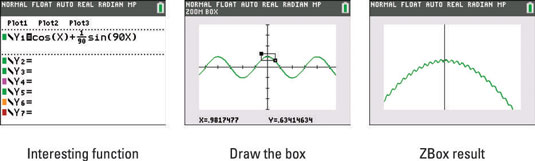
To construct the box, press [ZOOM][1] and use the
keys to move the cursor (the cursor looks like a + sign) to the spot where you want one corner of the box to be located. Press [ENTER] to anchor that corner of the box. Then use the same keys to construct the rest of the box. When you press these keys, the calculator draws the sides of the box. Press [ENTER] when you’re finished drawing the box. The graph is then redrawn in the window defined by your box.
When you use ZBox, if you don’t like the size of the box you get, you can use any of the arrow keys to resize the box. If you don’t like the location of the corner you anchored, press [CLEAR] and start over.
When you use ZBox, [ENTER] is pressed only two times. The first time you press it is to anchor a corner of the zoom box. The next time you press [ENTER] is when you’re finished drawing the box, and you’re ready to have the calculator redraw the graph.





