When you turn on your Xbox 360, you first need to perform the initial setup. This process lets you:
- Select your language
- Create your gamer profile
- Create an Xbox Live account
You're ready to get started. Press the Start button on your Xbox 360 — now!
Choosing your language
The first choice you need to make is the language you want the Dashboard to use. This page lets you choose what language you see when navigating the Dashboard.
Follow these steps to set your preferred language:
1. Select the language you prefer to use in the Dashboard.
2. Press the A button on your controller to set the language.
Creating a gamer profile
After selecting your language, you automatically switch to the Gamer Profile menu. Your gamer profile is an identity that:
- Stores your data on the Xbox 360 console (either on the hard drive or on a memory unit)
- Connects you to Xbox Live
The following sections show how to use the right gamer profile option for your Xbox 360. You have three choices:
- Create an offline profile The offline profile doesn't connect to Xbox Live by default. Use the offline profile if:
• You aren't hooking up your Xbox 360 to the Internet
• You prefer to play games without Xbox Live
- I am a member of Xbox Live
- I want to join Xbox Live
- Xbox Live requires a high-speed Internet connection.
Creating an offline profile
An offline profile is an Xbox 360 identity you don't use with Xbox Live.
If your Xbox 360 has a high-speed Internet connection, you can create an Xbox Live profile. You can skip to one of the following sections:
- I am a member of Xbox Live
- I want to join Xbox Live
Your offline profile's scores and other data (such as your preferred controller settings) are stored on a memory unit or hard drive and are available only on the Xbox 360 that you are playing on.
Creating a new offline profile is easy. Follow these steps:
1. Press A to use the default option, Create an Offline Profile.
2. Select a storage device and press A.
After you press A, a keyboard screen appears (Figure 1) and prompts you to enter your gamer profile name.
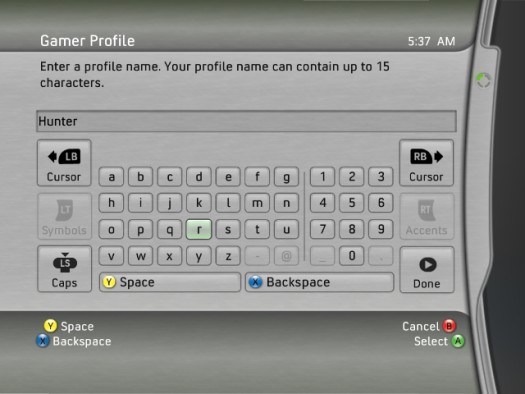
Figure 1: Create a new gamer profile.
3. Create your gamer profile name and press the Start button.
4. After you've typed your name in, you can do one of the following:
• Press the Guide button on your controller
• Highlight the Done button on-screen and press A on the controller
After you press the Done button (or just press the Start button on the controller — the result is the same), the Gamer Picture screen opens.
If you want to use Xbox Live,the following sections show you how.
Creating an Xbox Live profile
If your Xbox 360 console is connected to a high-speed Internet service, you can create a profile that uses Xbox Live.
Before you connect to Xbox Live, make sure that your Xbox 360 console is connected to your home network or high-speed Internet modem to ensure a smooth connection.
The Xbox Live setup steps depend on whether you're already an Xbox Live member.
I am a member of Xbox Live
If you're an Xbox Live member already, you can add your Xbox Live account to your gamer profile after you select the Xbox 360 console's language.
Follow these steps to use Xbox 360 with your existing Xbox Live account:
1. On the Gamer Profile screen, use the left analog stick (or the direction pad) to scroll down to I Am a Member of Xbox Live and then press A.
2. Press A to open the Keyboard screen, and then enter your current gamertag.
Enter your gamertag exactly the way you're currently using it. (Your gamertag is case-sensitive. If you created your gamertag with capital letters, you must use the same capital letters to retrieve your gamertag.)
3. If you want to use a Microsoft .NET Passport account with Xbox Live, follow the on-screen instructions.
I want to join Xbox Live
If this is your first Xbox, or if you have never had an Xbox Live account, you can create a new Xbox Live account after you select your console's language.
Follow these steps to create an Xbox Live account with your Xbox 360:
1. On the Gamer Profile screen, select I Want to Join Xbox Live and then press A.
2. Scroll to the Join Xbox Live option and press A.
3. Select Yes and press A to continue.
4. Enter your gamertag and press Start.
Xbox Live checks the availability of your selected gamertag:
• If the name isn't available, you're prompted to try another name.
• If the gamertag is accepted, you are automatically prompted to link to your Passport account.
5. Select your current Passport account status:
• Yes, I do(you have a Passport account).
• After you sign in to an existing Passport account, you can skip to Step 16.
• No, Create One(you don't have a Passport account).
6. If you select No, Create One, you can now choose your Locale.
7. Set your preferred language.
8. Set your birth date.
9. Enter your e-mail address.
10. Select a password, a secret question, and a secret answer.
11. Select Next and then press A.
12. Enter your first name, last name, phone number, and contact e-mail address.
13. Read the Terms of Use.
14. To accept the terms, choose Accept and press A.
If you don't accept the Terms of Use, you can't create an Xbox Live account.
15. Pick your Xbox Live membership type.
When creating a new Xbox Live account, you have two basic choices:
• The Gold (paid) account lets you in on multiplayer games on Xbox Live.
• The Silver (free) account lets you download game updates and purchase new content through Xbox Live.
16. Confirm your account type choice (and enter payment details if you chose Xbox Gold).
17. Choose a gamer picture.
18. Choose your level.
19. Decide whether you want to subscribe to e-mail information about Xbox Live.




