This capability makes the engine one of the most powerful tools available to you on StockCharts.com. Analysts and users have created over 75 scans and sorted the results for investors all on one page called Predefined Scans. You pick from these predefined scans to create a ChartList dedicated to scans, and then populate it with the ones you like best.
Surveying predefined scans
You can use the predefined scans to find the stocks you like and want to watch. This is a great place to start. Populating your watch list with stocks that have good setups is an important part of using StockCharts.com to make your charting experience great.After you log in to the site, click on the Gears icon beside the ChartLists button in the bottom right-hand corner of the Members page. Make sure the Scan Center option is turned on. Close the window.
The Gears icon.
Scroll down the Members page until you are just above the ChartLists banner and click on the Predefined Scans button.
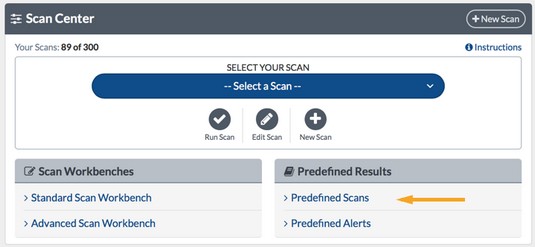 Chart courtesy of StockCharts.com
Chart courtesy of StockCharts.comThe Predefined Scans link.
Clicking this link displays a window with the Predefined Scan Results summary table. There are hyperlinks all over this page so you can click on one of the links and see the list of stocks that was found by a particular scan.
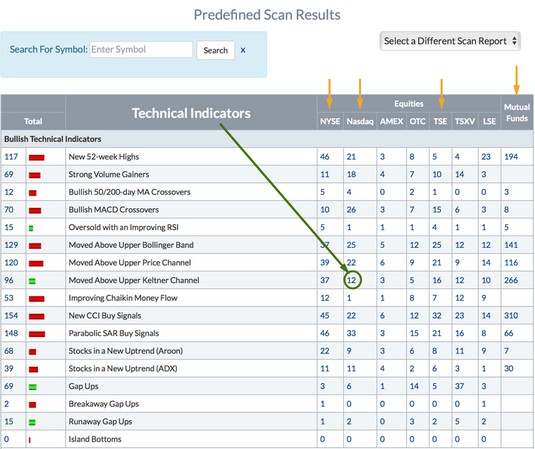 Chart courtesy of StockCharts.com
Chart courtesy of StockCharts.comThe Predefined Scan Results summary table.
Many predefined scans are all set up for you. The following is just a sampling:
- Seventeen bullish technical indicators
- Seventeen bearish technical indicators
- Five candlestick bullish reversal patterns (positive change in the direction of the price trend)
- Five candlestick bearish reversal patterns (negative change in the direction of the price trend)
- Two candlestick continuation patterns (the price trend continues at the same level)
- Five single candlestick patterns
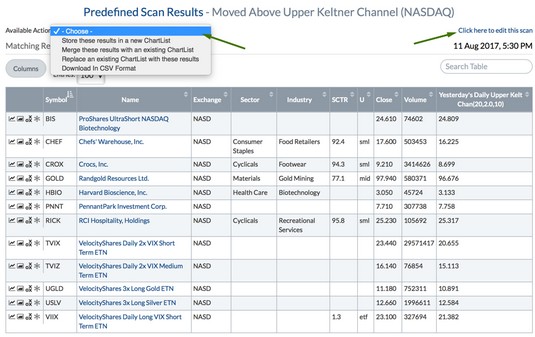 Chart courtesy of StockCharts.com
Chart courtesy of StockCharts.comKeltner channel scan results.
Saving scans to ChartLists
After you’ve taken the time to pick the scans you want to view regularly, you can save these scans to temporary scan lists until you decide how you want to use them. Here are the steps to do that:- Click on the column headers to change the sort order of the companies.
- Click on the SCTR last and put the largest SCTR number at the top.
The stocks that populate the list will be current on the day you click. (By the way, SCTR stands for StockCharts technical ranking.)
- Click the drop-down menu for Available Actions at the top.
It may extend above or below the drop-down, so scroll up if you don’t see it at first. This gives you an opportunity to save these predefined scan results into a ChartList without typing each company into every list.
- Select Store these results in a new ChartList from the drop-down menu.
A pop-up box should appear. Fill in the information for the ChartList name. An example of the ChartList title is shown here as a temporary scan file, 1500 – Scan list 1.
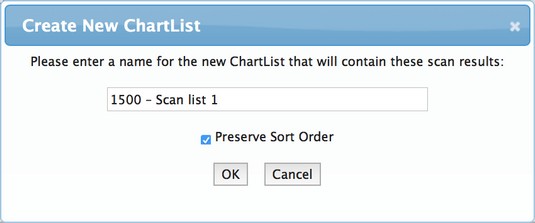 Chart courtesy of StockCharts.com,br/> Create a new ChartList.
Chart courtesy of StockCharts.com,br/> Create a new ChartList.Click the Preserve Sort Order toggle if you want to save the current order of the SCTR ranking. This was the last column you adjusted, so that will be the sort order preserved. If you click the toggle, when it saves the stocks into the ChartList, it will add a number to control the sort order to show the stocks with the strongest charts first. The SCTR allows you to quickly see which charts are better.





