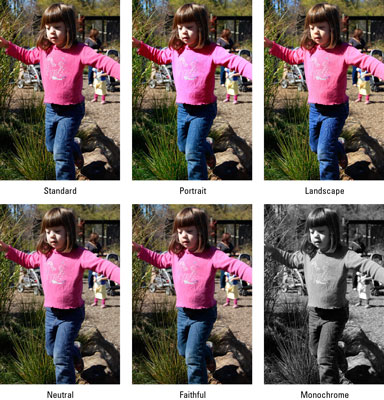Your EOS 60D offers Picture Styles, which you can use to further tweak color as well as saturation, contrast, and image sharpening. Sharpening is a software process that adjusts contrast in a way that creates the illusion of slightly sharper focus. The important thing to note in this context is that sharpening cannot remedy poor focus, but instead produces a subtle tweak to this aspect of your pictures.
The camera offers the following six basic Picture Styles:
Standard: The default setting, this option captures the image by using the characteristics that Canon offers as suitable for the majority of subjects.
Portrait: This mode reduces sharpening slightly from the amount that’s applied in Standard mode, with the goal of keeping skin texture soft. Color saturation, on the other hand, is slightly increased. If you shoot in the Portrait autoexposure mode, the camera automatically applies this Picture Style for you.
Landscape: In a nod to traditions of landscape photography, this Picture Style emphasizes greens and blues and amps up color saturation and sharpness, resulting in bolder images. The camera automatically applies this Picture Style if you set the Mode dial to the Landscape autoexposure mode.
Neutral: This setting reduces saturation and contrast slightly compared with how the camera renders images when the Standard option is selected.
Faithful: The Faithful style is designed to render colors as closely as possible to how your eye perceives them.
Monochrome: This setting produces black-and-white photos: to be more precise, grayscale images. Technically speaking, a true black-and-white image contains only black and white, with no shades of gray.
User Defined: You have three spaces to save your own styles. After you create them, select them here.
If you set the Quality option on Shooting Menu 1 to Raw (or Raw+Large/Fine), the camera displays your image on the monitor in black and white during playback. During the Raw converter process, you can either choose to go with your grayscale version or view and save a full-color version. Or, even better, you can process and save the image once as a grayscale photo and again as a color image.
If you don’t capture the image in the Raw format, you can’t access the original image colors later. In other words, you’re stuck with only a black-and-white image.
The extent to which Picture Controls affect your image depends on the subject as well as on the exposure settings you choose and the lighting conditions.