Topside controls
Your virtual tour begins on the top of the camera, shown here. Here's a guide to controls found on top of the camera.
Here's a guide to controls found on top of the camera.Here are the items of note:
- On/Off/Movie mode switch: Setting the switch to the movie-camera icon turns on the camera and sets it to Movie mode. Set the switch to On for still photography.
Even when the switch is in the On position, the camera automatically goes to sleep after a period of inactivity to save battery power. To wake the camera up, press the shutter button halfway and release it.
- Mode dial with lock-release button: Press and hold the lock-release button in the center of the Mode dial, and then rotate the dial to select an exposure mode, which determines whether the camera operates in fully automatic, semi-automatic, or manual exposure mode when you take still pictures.
- Viewfinder adjustment dial: Use this dial to adjust the viewfinder focus to your eyesight, as outlined in the preceding section.
- Main dial: As its name implies, this dial is central to many camera functions, from scrolling through menus to changing certain shooting and playback settings.
On some camera screens, you see a symbol that resembles the top half of a dial that has notches around the edge. That's designed to remind you that you use the Main dial to adjust the setting.
- Red-Eye Reduction/Self-Timer Lamp: When you set your flash to Red-Eye Reduction mode, this little lamp emits a brief burst of light prior to the real flash — the idea being that your subjects' pupils will constrict in response to the light, thus lessening the chances of red-eye. If you use the camera's self-timer feature, the lamp lights during the countdown period before the shutter is released.
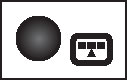
- AF Area Selection button: Press this button to access the AF Area Selection setting, which is related to autofocusing.
- ISO button: True to its name, this button displays a screen where you can adjust the ISO setting, which determines how sensitive the camera is to light.
- LCD panel illumination button: This button illuminates the top LCD panel with an amber backlight.
- Shutter button: You no doubt already understand the function of this button, but you may not realize that when you use autofocus and autoexposure, you need to use a two-stage process when taking a picture: Press the shutter button halfway, pause to let the camera set focus and exposure, and then press down the rest of the way to capture the image. You'd be surprised how many people mess up their pictures because they press that button with one quick jab, denying the camera the time it needs to set focus and exposure.
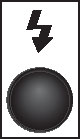
- Flash hot shoe: This is the connection for attaching an external flash and other accessories such as flash adapters, bubble levels, flash brackets, off-camera flash cords, and the GP-E2 GPS Receiver.
• Focal plane indicator: Should you need to know the exact distance between your subject and the camera, the focal plane indicator. This mark indicates the plane at which light coming through the lens is focused onto the camera's image sensor. Basing your measurement on this mark produces a more accurate camera-to-subject distance than using the end of the lens or some other point on the camera body as your reference point.
Back-of-the-body controls
Traveling over the top of the camera to its back, you encounter the smorgasbord of controls shown here. Having lots of external buttons makes accessing the camera's functions easier.
Having lots of external buttons makes accessing the camera's functions easier.Some buttons have multiple "official" names because they serve multiple purposes depending on whether you're taking pictures, reviewing images, recording a movie, or performing some other function. This book refers to these buttons by the first label you see in the following list to simplify things. Again, though, the margin icons show you exactly which button you should press.
Starting at the top-right corner of the camera back and working westward (well, assuming that your lens is pointing north, anyway), here's an introduction to the buttons and other controls on this side of the camera:
- AF Point Selection/Magnify button: In certain shooting modes, you press this button to specify which autofocus points or zones you want the camera to use when establishing focus. You can also use it in Live View or Movie mode to magnify the display to check focus. In Playback mode, you use this button to magnify the image display (thus, the plus sign in the button's magnifying glass icon).

- AE Lock/FE Lock/Index/Reduce button: During shooting, press this button to lock autoexposure (AE) settings and to lock flash exposure (FE).
This button also serves two image-viewing functions: It switches the display to Index mode, enabling you to see multiple image thumbnails at once. And if you magnify a photo, pressing the button reduces the magnification level.
- AF-ON button: Just like pressing the shutter button halfway, pressing this button initiates autofocus.

- Live View/Movie button: Press this button to shift to Live View mode, which enables you to compose your pictures using the monitor instead of the viewfinder. When shooting movies, press the button to start and stop recording. (You must first set the On/Off/Movie switch to the Movie position.)

- Q (Quick Control) button: Press this button to shift to Quick Control mode, which enables you to adjust major shooting settings quickly.

- Wi-Fi button: Pressing this button enables certain wireless communication features.

- Playback button: Press this button to switch the camera into picture-review mode.
- Memory card access light: This light glows while the camera is recording data to the memory card. Don't power off the camera while the light is lit, or you may damage the card or camera.
- Set button and Quick Control keys: The Set button and the four-way directional pad with buttons, known as Quick Control keys, team up to perform several functions, including choosing options from the camera menus. You use the Quick Control keys to navigate through menus and then press the Set button to select a specific menu setting.
During viewfinder photography — that is, when you're using the viewfinder and not the monitor to frame your shots — the Quick Control keys also have individual responsibilities, which are indicated by their labels:
- Press the up key to change the White Balance setting. The White Balance control enables you to ensure that colors are rendered accurately.
- Press the right key to adjust the AF Operation mode. This option controls one aspect of the camera's autofocus behavior.
- Press the left key to change the Drive mode. The Drive mode settings enable you to switch the camera from single-frame shooting to continuous capture or any of the other drive modes, including remote shooting.
- Press the down key to change the Picture Style. You can use Picture Styles to adjust the color, contrast, and sharpness of your pictures.
For Live View and Movie shooting, the Quick Control keys perform different actions.
- Quick Control dial: The Quick Control dial surrounds the Set button and the Quick Control keys. Rotating the dial offers a handy way to quickly scroll through options and settings. It's a timesaver.

- Erase button: Sporting a trash can icon, the universal symbol for delete, this button lets you erase pictures from your memory card during playback.
- Multi Function Lock switch: You can rotate this switch up, in the direction of the arrow, to lock the Quick Control dial so that you don't accidentally move the dial and change a camera setting that you aren't intending to modify. If you want an even larger safety net, you can set things up so that the switch also locks the Main dial and the touch screen (when shooting).
- Display-off sensor: This handy gizmo senses when you bring your eye up to the viewfinder and turns the LCD monitor off so that the glare from the display doesn't bother you. When you pull your eye back, the LCD monitor comes back on.
- Info button: In Live View, Movie, and Playback modes, pressing this button changes the picture-display style.
During viewfinder photography, you can press the Info button to toggle the display off or cycle between the Quick Control screen and electronic level.
- Menu button: Press this button to display camera menus; press a second time to exit the menus.
And the rest of the controls . . .
The remaining external features of note are shown here and described in the following list. Other important controls reside on the front and left side of the camera.
Other important controls reside on the front and left side of the camera.- Wireless remote-control sensor: This sensor can pick up the signal from the optional Canon wireless remote-control unit. The part number is Canon RC-6, and sells for about $20.
You also have two other wireless remote-control options: If you have a smartphone or tablet that can run the Canon Connect app, you can use that device as a wireless remote. The appendix provides more information. Alternatively, you can buy the Canon Wireless Remote Control BR-E1 (about $50), which connects to your camera via Bluetooth, also detailed in the appendix. We bring them up now because unlike the RC-6 unit, these two tools don't need to be aimed at the camera's remote-control sensor to work.
- Lens-release button: Press this button to disengage the lens from the lens mount so that you can remove it from the camera. While pressing the button, rotate the lens toward the shutter-button side of the camera to dismount the lens.
- Flash button: Press this button to raise the built-in flash in the advanced exposure modes (P, Tv, Av, and M).
- Microphone: You can record movie audio via the built-in microphone, which picks up sound from the two clusters of holes, one of which is labeled Microphone.
- Depth-of-Field Preview button: When you press this button, the image in the viewfinder (or, in Live View mode, on the monitor) offers an approximation of the depth of field that will result from your selected aperture setting, or f-stop. Depth of field refers to the distance over which the scene appears to be in focus.
- Speaker: When you play a movie that contains audio, the sound comes wafting through these little holes.
- Connection ports: Hidden under two covers on the left side of the camera, you find inputs for connecting the camera to various devices. Open the smaller cover to access the connections for a wired remote control or external microphone. Under the larger door, you find a digital terminal for connecting the camera to your computer via USB and an HDMI out port that sends the signal from your camera to an HDMI TV. To use either feature, you need to purchase a cable to make the connection. For USB downloading, check the Canon website for the cables that will do the trick. For HDMI output, you can use any HD cable that has a Type-C connection on one end (the end that goes into the camera).





