- Single: Records a single image each time you press the shutter button.
- Continuous: Sometimes known as burst mode, this mode records a continuous series of images as long as you hold down the shutter button. You can choose from two continuous modes:
- High-speed continuous: Captures about 10 frames per second (fps) when using the viewfinder or 11 fps when shooiting in Live View mode. Using Servo AF in Live View slows it down to 7 fps.
- Low-speed continuous: Captures about 3 fps.
Why would you ever choose the low-speed setting? Well, frankly, unless you’re shooting something that’s moving at an extremely fast pace, not too much is going to change between frames when you shoot at 10 fps. So you wind up with a ton of images that are exactly the same, wasting space on your memory card.
At either continuous setting, you may not be able to achieve the maximum frame rate. A number of picture settings can hamper the camera’s frame rate, including shutter speed and autofocusing options.
- Silent Single Shooting: Although your camera isn’t entirely silent in this mode, some sounds are less audible than in normal Single mode. There’s a drawback, though: The delay that occurs between the time you press the shutter button and the picture is recorded — shutter lag, in photo lingo — is slightly longer than with the normal Single mode. And you can’t use it in Live View mode.
- Silent Continuous Shooting: This mode, too, tries to dampen some camera sounds while permitting you to fire off about three frames a second. The warning about shutter lag time and viewfinder-only shooting applies here, too.
In some autofocusing situations, the camera beeps when focusing is achieved even in the silent modes. To silence that sound, set the Beep option on Setup Menu 3 to Disable.
- 10-Second Self-Timer/Remote Control: Want to put yourself in the picture? Select this mode, depress the shutter button, and run into the frame. You have about 10 seconds to get yourself in place and pose before the image is recorded.
As an alternative to the press-and-run technique, you can connect the camera wirelessly to a smartphone or tablet and use that device to trigger the shutter release. The appendix talks more about this feature.
- Self-Timer: 2 Second: This mode works just like the regular Self-Timer mode, but the capture happens 2 seconds after you press the shutter button.
Consider using this setting when you’re shooting long exposures and using a tripod. In that scenario, the mere motion of pressing the shutter button can cause slight camera movement, which can blur an image. The ideal solution is to use a remote control to trigger the shutter release, but in a pinch, set the Drive mode to the 2-second self-timer mode, press the shutter button, and then take your hands off the camera.
- Self-Timer: Continuous: With this option, the camera waits 10 seconds after you press the shutter button and then captures a continuous series of images. You can set the camera to record two to ten images per shutter release.
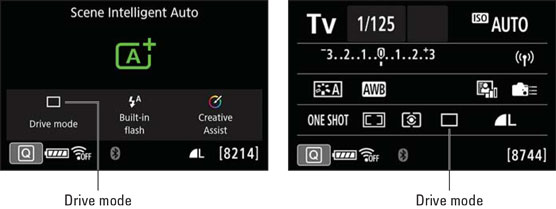 The Quick Control screen displays an icon indicating the current Drive mode.
The Quick Control screen displays an icon indicating the current Drive mode.When Live View is enabled, the Drive mode symbol doesn’t appear in the default display. To see that symbol and other shooting data, press Info until you see the more detailed screens shown here. The left screen shows the display as it appears in the Landscape exposure mode; the right screen, Tv mode.
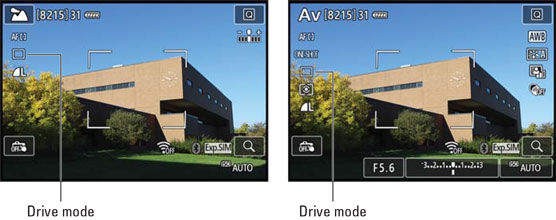 In Live View mode, press Info to display detailed settings data, including the Drive mode symbol.
In Live View mode, press Info to display detailed settings data, including the Drive mode symbol.One other Live View caveat: when the camera is in Scene Intelligent Auto and you are in Live View mode, the Drive mode can’t be accessed from the display, even if you press the Info button. To change Drive mode in this configuration, press the Drive button.
You can change the Drive mode setting as follows:- Quick Control method: Press the Q button or tap the onscreen Q symbol to shift to Quick Control mode and then select the Drive mode icon, as shown in the following figures. Rotate the Quick Control or Main dial to change the setting.
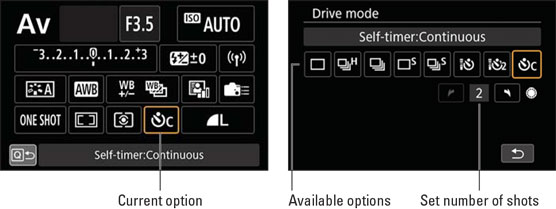 For viewfinder photography, you can rotate the Quick Control or Main dial to cycle through all options (left) or press Set to display all options on a single screen (right).
For viewfinder photography, you can rotate the Quick Control or Main dial to cycle through all options (left) or press Set to display all options on a single screen (right).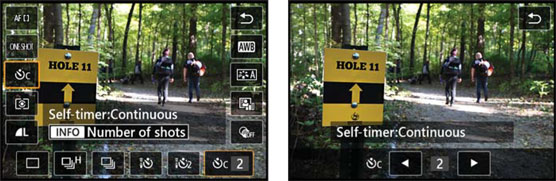 In Live View mode, rotate the Quick Control or Main dial to change the Drive mode (left); press the Info button to choose the number of shots you want the camera to take in Self-Timer Continuous mode (right).
In Live View mode, rotate the Quick Control or Main dial to change the Drive mode (left); press the Info button to choose the number of shots you want the camera to take in Self-Timer Continuous mode (right).For Self-Timer Continuous mode, the default number of frames that will be captured is two. To change that value, you have to take one more step:
-
- Viewfinder photography: Press Set to display all available settings on a separate screen, as shown on the right. Then use the Quick Control dial keys or tap the arrows that appear beside the current frame number. (The left arrow is dimmed in the figure because two frames is the lowest possible value.)
- Live View shooting: Press the Info button to display the screen shown on the right. Then adjust the frame number by rotating the Quick Control dial, pressing left/right using a multi-controller, or tapping the arrow symbols.
- Press the Drive button. You’re whisked directly to the screen as shown if you’re using the videwfinder. Here, you can change the Drive mode and set the number of continuous frames without changing screens. Tap Set or press the Set button to confirm your choice and exit the screen. The Live View version is identical except that the scene is displayed instead of a black background.
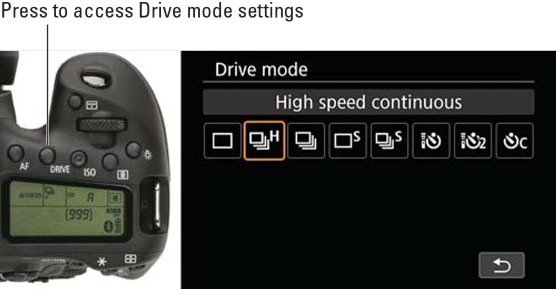 A faster way to get to the Drive mode setting is to press the Drive button.
A faster way to get to the Drive mode setting is to press the Drive button.When you use the Self-Timer modes for viewfinder photography or shoot in Live View mode, it’s a good idea to use the cover provided on the camera strap to cover the viewfinder. Otherwise, light may seep in through the viewfinder and mess up the camera’s exposure calculations.





