When touchscreen operation is enabled on your Canon Rebel t5i, you can simply tap your subject on the monitor to tell the camera to set focus on that part of the frame and then snap the photograph immediately after it achieves focus. Follow these steps to try it out:
Enable the Touch Control option on Setup Menu 3.
This enables control simply by touching the display.
Press the Live View button.
This will engage the Live View display.
Look for the Touch Shutter icon in the lower-left corner of the monitor.
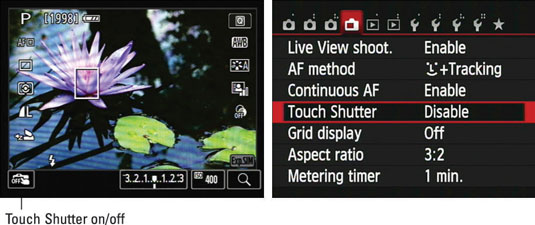
By default, the touch-shutter feature is turned off, so the word Off appears with the icon.
Tap the icon to toggle the touch shutter function on.
You also can turn the feature on via the Live View menu.
Compose your shot and then tap the subject on the monitor.
The camera attempts to focus on the spot you tapped. If it’s successful, it releases the shutter to take the picture. If focus can’t be achieved, the camera won’t record the photo.
A few fine points: In the FlexiZone-Multi autofocus mode, the camera instead behaves as if FlexiZone-Single mode is active. The Continuous Drive mode doesn’t function; you can’t shoot a burst of images using the touch shutter. And finally, to shoot a bulb exposure (available in M exposure mode only), tap the screen once to open the shutter and tap again to end the exposure.





