As you adjust the f-stop setting, the center of its circle grows or shrinks to represent the opening and closing of the aperture. In other exposure modes, the default design is the same as for the P, S, A, and M modes, but the background is light gray.
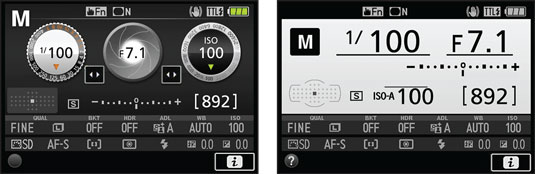 You can alter the display style of the Information screen.
You can alter the display style of the Information screen.For those with less-than-perfect eyesight, the default Information Display design makes some data a tad difficult to see. You can't alter the design of the top and bottom of the screen, but you can switch the middle of the display to the layout shown on the right in the figure, which presents the critical settings at a larger size. You also can change the background color from black to blue or light gray.
To select the design you want to use, open the Setup menu and choose Info Display Format. On the next screen, you can specify a design for the P, S, A, and M exposure modes separately from the one used for the other modes.






