- Tap: Tap a finger lightly on the screen.
- Drag (or swipe): Drag your finger up, down, right, or left across the screen.
- Flick: Drag a finger quickly across the screen.
- Pinch in/pinch out: Pinching enables you to quickly adjust the magnification of an image during picture playback. To magnify the image, pinch out. That is, place your thumb and your pointer finger in the center of the screen and then drag both fingers outward to the edges of the screen. To zoom out, pinch in, dragging your thumb and finger from the outer edge of the screen toward the center.
By default, the touchscreen is enabled for both shooting and playback. But you can disable it entirely or use it just for playback if you wish. The following steps walk you through the process of adjusting this option and give you some practice in using the touchscreen:
- Press the Menu button to display the camera menus. Sadly, there's no touchscreen control that takes you to the menus.
- Tap the Setup menu icon (wrench symbol) to select that menu, as shown on the left.
 Enable or disable the touchscreen via this Setup menu option.
Enable or disable the touchscreen via this Setup menu option. - Tap the Touch Controls option, highlighted in the figure.You see the screen shown on the right.
- To turn the touchscreen off for shooting functions but leave it enabled for playback, tap Playback Only. To disable the touchscreen altogether, tap Disable.
On many screens, an exit arrow appears in the top-right corner of the screen. Tap this arrow to exit the screen. On some screens, you must tap an OK symbol or take some other action to lock in your changes before exiting the screen.
A couple final tips about the touchscreen:
- On the Information and Live View displays, a white border around a symbol indicates that you can tap that symbol to access the setting. For example, the border around the i symbol in the lower-right corner tells you that you can tap that area to perform the same action as pressing the i button.
• For viewfinder photography, you can tap your thumb anywhere on the right half of the screen to perform a specific function. Nikon refers to this feature as the Touch Function. When the Touch Function feature is enabled, you see the FN symbol at the top of the Information display, labeled here.
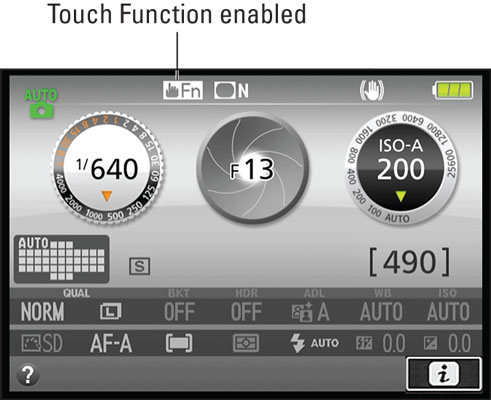 This symbol tells you that the Touch Function feature is enabled.
This symbol tells you that the Touch Function feature is enabled.By default, the Touch Function is set to display an alignment grid in the viewfinder. Try it: With your eye to the viewfinder, tap your right thumb on the right half of the screen. The grid should appear in the viewfinder. Tap again to hide the grid.
If you swing the monitor out to the left side of the camera, you can tap anywhere on the monitor to take advantage of the Touch Function. You still must have your eye to the viewfinder to make this feature work, however; it doesn't work for Live View photography or movie shooting.
Don't need a viewfinder grid? Use the Assign Touch Fn option on the Custom Setting menu to make the camera perform a different task when you tap. If you set the option to None, the Touch Function symbol disappears from the Information display.
- During Live View shooting, you can tap the screen to set focus and take a picture. You also can tell the camera to set focus only when you tap.
• Don't apply a screen protector. Applying a screen protector can actually damage the monitor and make it less responsive to your touch.
One final bit of touchscreen advice: If you're wearing the camera on a neck strap and the touchscreen is enabled, it's possible to inadvertently "tap" a touchscreen symbol with your chest and not notice it. By default, the touchscreen emits a sound when you tap a symbol, but in a noisy environment, it's easy to miss that audio warning. The only solutions are to turn the camera off between shots, disable the touchscreen, or rotate the monitor to the closed (face in) position.




