- Focus mode: This setting determines whether the camera uses automatic or manual focusing. In some exposure modes, the Focus mode setting offers you a choice of autofocusing options: You can set the camera to lock focus when you press the shutter button halfway; to adjust focus continually up to the moment you depress the button fully to take the picture; or to decide for you which option is best.
- AF-area mode: This setting determines which focus points the camera uses to establish focus. You can tell the camera to choose a point for you or to base focus on a specific point that you select.
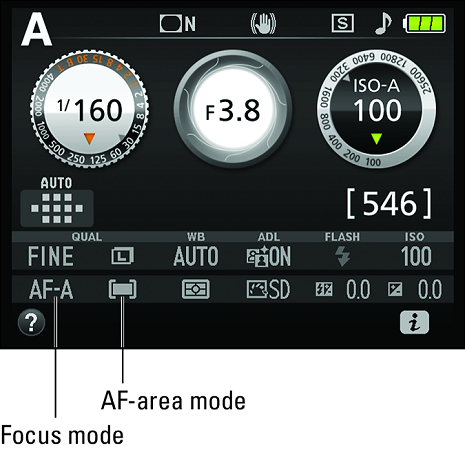 The Focus mode and AF-area mode settings appear here.
The Focus mode and AF-area mode settings appear here.Read on to discover the effect of each Focus mode and AF-area mode setting and offer advice on which combination of the two works best for different subjects. Following that, you can find step-by-step focusing recipes for shooting stationary subjects and moving subjects.
Changing the Focus mode setting on your Nikon D3500
The D3500 offers the four Focus mode settings described in the following list. But you can access all four only in the P, S, A, and M exposure modes. In other exposure modes, you can choose only the AF-A and MF options. (The exception, again, is the Night Vision Effects mode, which limits you to manual focusing when you use the viewfinder.)Here’s how things work in each of the Focus modes:
- AF-S (single-servo autofocus): Designed for shooting stationary subjects, this setting tells the camera to lock focus when you depress the shutter button halfway. Focus remains locked at that distance as long as you continue to hold the shutter button down halfway.
- AF-C (continuous-servo autofocus): Geared to photographing moving subjects, this mode adjusts focus continuously as needed while the shutter button is pressed halfway.
- AF-A (auto-servo autofocus): This mode, which is the default, gives the camera control over whether focus is locked when you press the shutter button halfway or is continuously adjusted until you snap the picture. The camera bases its decision on whether it detects motion in front of the lens.
AF-A mode works pretty well but can get confused. If your subject is motionless but other people are moving in the background, the camera may mistakenly switch to continuous autofocus. By the same token, if the subject is moving only slightly, the camera may not shift to continuous autofocusing. Want some advice? Forget about AF-A mode and instead choose AF-S or AF-C when you shoot in the exposure modes that give you the choice (P, S, A, and M).
- MF (manual focus): Choose this setting to shut off the autofocusing system and focus manually.
On Nikon AF-S lenses, moving the switch on the Nikon lens to M automatically sets the Focus mode to MF. However, the opposite isn’t true: Choosing MF as the Focus mode does not free the lens focusing ring so that you can set focus manually; you must set the lens switch to the M position. For other lenses, check the lens instruction manual for focusing details.
- Control strip: After pressing the i button to activate the control strip, use the Multi Selector to highlight the Focus mode option, as shown on the left. Press OK to display the available settings, as shown on the right. Highlight your choice and press OK to lock it in. Press the i button to exit the screen without making a change. (This trick works whenever the i-button symbol appears in the lower-right corner of the display.)
 The fastest route to the Focus mode setting is the Information display control strip; press the i button to activate it.
The fastest route to the Focus mode setting is the Information display control strip; press the i button to activate it. - Shooting menu: Select Focus mode, as shown on the left below. Then choose Viewfinder, as shown on the right in the figure. Press the Multi Selector right to display a screen that lists the available Focus modes. Highlight your choice and press OK.
 When setting the Focus mode through the Shooting menu, be sure to select Viewfinder to access the correct options.
When setting the Focus mode through the Shooting menu, be sure to select Viewfinder to access the correct options.
Choosing an AF-area mode on your Nikon D3500: One focus point or many?
The Nikon D3500 has 11 focus points, which are represented by tiny rectangles in the viewfinder.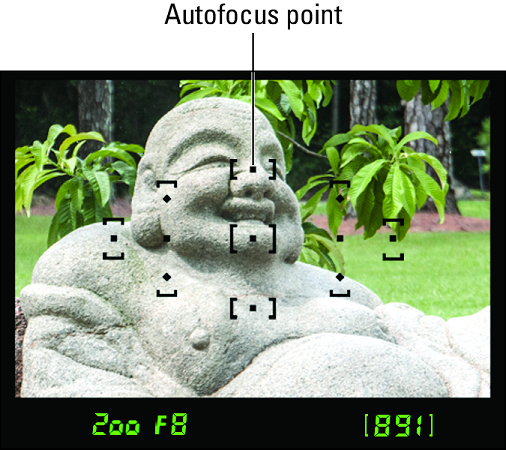 The AF-area mode setting determines which of the 11 autofocus points the camera uses to set the focusing distance.
The AF-area mode setting determines which of the 11 autofocus points the camera uses to set the focusing distance.
The AF-area mode setting tells the Nikon D3500 which autofocus points to consider when establishing focus. You have these choices:
- Single Point: This mode is designed to quickly and easily lock focus on a still subject. You select a focus point, and the camera bases focus on that point only. This option is best paired with the single-servo (AF-S) Focus mode, which is also geared to still subjects.
- Dynamic Area: Dynamic Area autofocusing is designed for capturing moving subjects. You select an initial focus point, but if your subject moves away from that point before you snap the picture, the camera looks to surrounding points for focusing information.
To use Dynamic Area autofocusing, you must first set the Focus mode to AF-C or AF-A. In fact, the Dynamic Area option doesn’t even appear as an AF-area mode option when the Focus mode is set to AF-S.
- 3D Tracking: This one is a variation of Dynamic Area. As in that mode, you start by selecting a single focus point and then press the shutter button halfway to set focus. But the goal of the 3D Tracking mode is to maintain focus on your subject if you recompose the shot after you press the shutter button halfway to lock focus.
As with Dynamic Area mode, if you want to use 3D Tracking autofocus, you must first set the Focus mode to AF-C or AF-A.
- Auto Area: At this setting, the camera automatically chooses which of the 11 focus points to use, usually locking on the object closest to the camera.
Although Auto Area mode requires the least input from you, it’s typically the slowest option because of the technology it uses. First, the camera analyzes all 11 focus points. Then it consults an internal database to try to match the information reported by those points to a huge collection of reference photographs. From that analysis, it makes an educated guess about which focus points are most appropriate for your scene. Although it’s amazingly fast considering what’s happening in the camera’s brain, it’s slower than the other AF-area options.
Frankly, many experienced photographers don’t use Auto Area mode unless they’re handing the camera over to someone who’s inexperienced and who wouldn’t know how to use the other two modes. Otherwise, stick with Single Point for still subjects and Dynamic Area for moving subjects.
Here’s how to dial in the setting you want to use and specify a focus point on your Nikon D3500:
- Selecting the AF-area mode setting: You have two options:
- Control strip: Press the i button to get the job done via the control strip.
 The fastest way to select the AF-area mode setting is via the Information display control strip.
The fastest way to select the AF-area mode setting is via the Information display control strip. - Shooting menu: You also can access this setting from the Shooting menu on your Nikon D3500.
 You also can adjust the AF-area mode setting through the Shooting menu.
You also can adjust the AF-area mode setting through the Shooting menu.
- Control strip: Press the i button to get the job done via the control strip.
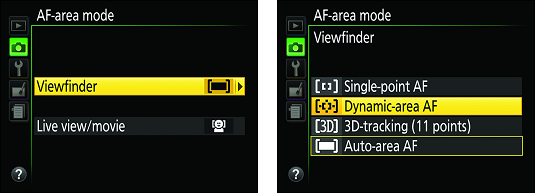 Select Viewfinder (left) and then press the Multi Selector right to display the viewfinder AF-area mode options (right).
Select Viewfinder (left) and then press the Multi Selector right to display the viewfinder AF-area mode options (right).
After you select the AF-area mode and return to the Information display, notice the graphic labeled Selected autofocus points symbol.
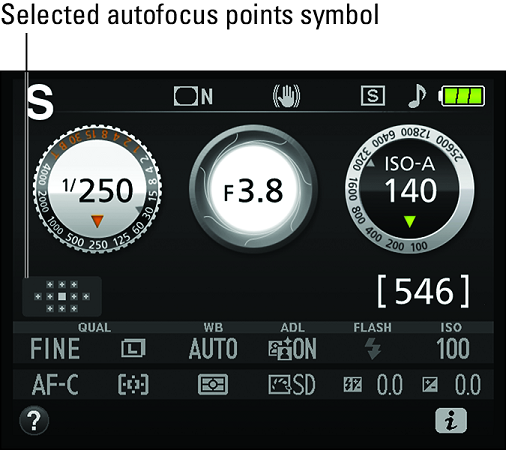 This symbol gives you information about which autofocus points are active.
This symbol gives you information about which autofocus points are active.
This symbol gives you information about which focus points are active. A solid square indicates the selected focus point. A fuzzy square indicates that the point is active, meaning that if the camera can’t establish focus based on the selected point, it may consider the other active points. Any other points are inactive. In the image, the symbol reflects the Dynamic Area setting, with the center point selected as the initial focus point.
- Selecting a single focus point: To choose a focus point in the Single Area, Dynamic Area, or 3D Tracking modes, look through the viewfinder and press the shutter button halfway and release it. When you press the button, the selected focus point turns red. Use the Multi Selector to cycle through the available focus points until the one you want to use turns red. For example, the top-center focus point was selected in the image below. (The selected point turns from red to black after a second or two.)
 Use the Multi Selector to select the focus point that you want the camera to use when establishing the focusing distance.
Use the Multi Selector to select the focus point that you want the camera to use when establishing the focusing distance.
You can quickly select the center focus point by pressing OK.
A couple of additional tips when using your Nikon D3500:
- When you use spot metering, the camera bases exposure on the selected focus point. The point you choose affects the way the camera calculates flash exposure as well.
- In any exposure mode except P, S, A, or M, the camera resets the AF-area mode to the default setting if you change exposure mode. So check this setting before every shoot if you aren’t using the P, S, A, or M modes.
Choosing the right autofocus combo on your Nikon D3500
You get the best autofocus results if you pair your chosen Focus mode with the most appropriate AF-area mode, because the two settings work in tandem. Here are some combinations for your Nikon D3500:- For still subjects: AF-S and Single Point. You select a focus point, and the camera locks focus on that point when you press the shutter button halfway. (It helps to remember the S factor: for still subjects, Single Point and AF-)
- For moving subjects: AF-C and Dynamic Area. You still begin by selecting a focus point, but your Nikon D3500 adjusts focus as needed if your subject moves within the frame after you press the shutter button halfway to establish focus. (Think motion, dynamic, continuous.) Remember to reframe as needed to keep your subject within the boundaries of the autofocus points, though.
Autofocusing with still subjects on your Nikon D3500: AF-S and Single Point
For stationary subjects, the fastest, most precise autofocus option is to pair the AF-S (single-servo) Focus mode with the Single Point AF-area mode. The symbols you see below represent these settings in the Information display.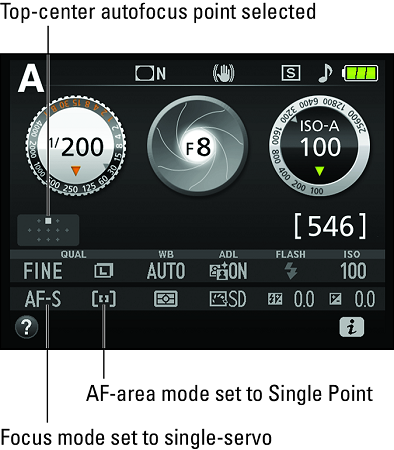 Select these autofocus settings for stationary subjects.
Select these autofocus settings for stationary subjects.
After selecting these options, follow these steps to focus your Nikon D3500:
- Use the Multi Selector to select a focus point.
To see which point is selected, look through the viewfinder and press the shutter button halfway and then release it. The active point briefly turns red. Use the Multi Selector to cycle through the points until the one you want to use lights up. (It remains lit only for a second.)
- After selecting a focus point, press the shutter button halfway to set focus.When focus is achieved, the camera displays a green focus light in the viewfinder. Unless you’re using the Quiet Shutter Release mode, you also hear a beep. (You can disable the sound through the Beep option on the Setup menu.) In addition, the Shots Remaining value at the right end of the viewfinder changes to show you how many frames can fit in the memory buffer (24 in the image below. This number is important only if you set the Release mode to Continuous.
 The green light indicates that the camera achieved focus.
The green light indicates that the camera achieved focus.Because you’re using AF-S Focus mode, focus remains locked as long as you keep the shutter button pressed halfway. If you’re using autoexposure (any exposure mode but M), the initial exposure settings are also chosen at the moment you press the shutter button halfway, but they’re adjusted as needed up to the time you take the shot. In M exposure mode, the meter indicates the camera’s take on your exposure settings but the Nikon D3500 doesn’t fool with those settings even if it thinks they’re way off base.
- Press the shutter button on your Nikon D3500the rest of the way to take the picture.
If needed, you can position your subject outside a focus point. Just compose the scene initially so that your subject is under a point, press the shutter button halfway to lock focus, and then reframe to your desired composition. Be sure that you keep the camera at the same distance from the subject when you recompose the shot, or else focus may be off. Also, if you’re using autoexposure, you may want to lock focus and exposure together before you reframe, by pressing the AE-L/AF-L button. Otherwise, exposure is adjusted to match the new framing, which may not work well for your subject.
Focusing on moving subjects with your Nikon D3500: AF-C and Dynamic Area
To autofocus on a moving subject, select AF-C for the Focus mode and Dynamic Area for the AF-area mode. The image below shows the symbols that represent these settings in the Information display; you can select both options via the control strip or the Shooting menu.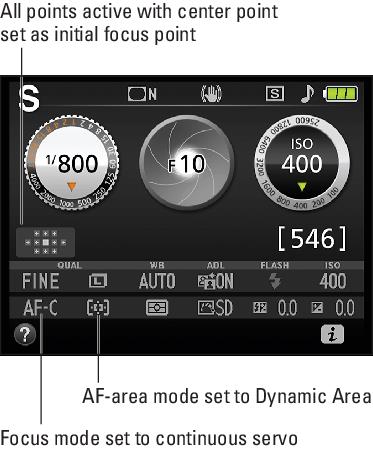 For moving subjects, the AF-C and Dynamic Area settings work best for the Focus mode and AF-area mode options.
For moving subjects, the AF-C and Dynamic Area settings work best for the Focus mode and AF-area mode options.
The focusing process using this autofocus setup is the same as just outlined, with a couple exceptions:
- When you press the shutter button halfway, the camera sets the initial focusing distance based on your selected autofocus point. But if your subject moves from that point, the camera checks surrounding points for focus information.
- Focus is adjusted as needed until you take the picture. You see the green focus indicator light in the viewfinder, but it may flash on and off as focus is adjusted. The beep that you usually hear when using the AF-S Focus mode doesn’t sound in AF-C mode, which is a Good Thing — otherwise, things could get pretty noisy because the beep would sound every time the camera adjusted focus.
- Try to keep the subject under the selected focus point to increase the odds of good focus. But as long as the subject falls within one of the other focus points, focus should be adjusted accordingly. Note that you don’t see the focus point actually move in the viewfinder, but the focus tweak happens just the same. You can feel and hear the focus motor doing its thing if you pay attention.
Understand, too, that you can pair continuous autofocusing (AF-C Focus mode) with Single Point AF-area mode. You may want to try this combo if you’re tracking a single subject that’s moving in a crowd — a runner in a marathon, for example. Restricting the Nikon D3500 to a single point ensures that it won’t accidentally lock onto one of the surrounding runners when adjusting focus. However, you have to be careful to pan the camera so that your subject remains under the selected focus point because the camera will ignore all the other points in Single Point mode.
Locking focus on your Nikon D3500 during continuous autofocusing
When you set your camera’s Focus mode to AF-C, focusing is continually adjusted while you hold the shutter button halfway, so the focusing distance may change if the subject moves out of the active autofocus point or you reframe the shot before you take the picture. The same is true if you use AF-A mode and the camera senses movement in front of the lens, in which case it operates as already described.Should you want to interrupt continuous autofocusing and lock focus at a specific distance, press and hold the AE-L/AF-L button. Focus remains set as long as you hold down the button.
Keep in mind, though, that by default, pressing the AE-L/AF-L button also locks autoexposure on your Nikon D3500. You can change this behavior, however, setting the button to lock just one or the other.
Check here for additional composition tips for your Nikon DSLR camera.





