 See what’s on the market.
See what’s on the market.Marketplace has its own left-hand menu and search functionality across the top of the page. The bulk of the page is taken up with the listings. Each listing has a photo, title, and info about how recently and where it was posted.
The left-hand menu has links to different sections: Browse (where you start), Buying, Selling, and Saved Items. You can also click on any of the categories listed on the left side of the page to check out that specific category of item. Often, when you click on a category, you’ll be able to see further subcategories. For example, when you click on the Family Category, you find that you can in fact drill down on any of the following smaller categories: Toys & Games, Baby & Kids, Pet Supplies, and Health & Beauty.
If there’s something in particular you’re looking for, use the search box at the top of the page to search for it by name or keyword. You can also change the city you are searching in (Facebook will autocomplete a city as you type in the name of your desired location). Use the drop-down menu to change the radius of your search. You can search as locally as within two miles of your city or town, or as far as 100 miles away. By default, Facebook sets the radius at forty miles.
You can also use the drop-down menus to filter by category and price (you can set a range). There is also a button you can press to just see items that have been listed for free. If you find that you have added so many restrictions that you no longer see any results, click the blue Reset link to undo all the filters you have set.
As you are browsing, you may notice some tags on top of various images. Some may note that an item is popular, that it is sold pending pick-up, or that it is free. Whenever you see an item that interests you, click on it to open a larger image of it and view more.
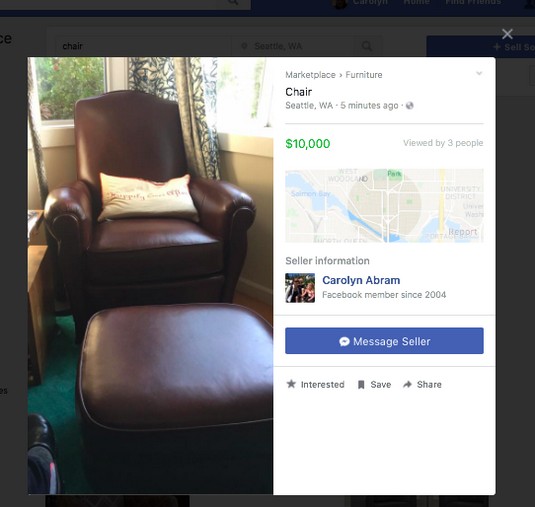 Checking out an item in Marketplace.
Checking out an item in Marketplace.When you view an item’s listing, you can click through the various photos of the item (if there are multiple photos of it). To the right of the photos you can view a more detailed description of the item, as well as a map indicating the general area it’s being sold from, and how many people have viewed the item. You can also view the seller’s name and click through to view their public profile. This is one of those places where your sense of whether a profile is real comes into play.
You don’t want to start messaging back and forth with a fake or scammy account, so paying attention to when they joined and whether their profile seems fishy is important. Facebook suggests you never include your email, phone number, or financial information in the first message to a seller, and that is sound advice.
You can take several actions from the item’s listing. You can mark that you are interested in the item, or save the item so you can go back to it later. You can also click to share the item with an interested friend. Most prominently, if you’re ready to go beyond just looking at an item, click the big blue Message Seller button to start a thread with the seller.Clicking the Message Seller button opens a message window with a blank text box. You can write any questions you have about the item here, or you can choose to use one of the pre-filled text questions listed below. These commonly used phrases, like “I’m interested in this item,” can be added to the body of your message with a simple click.
After you finish your message, click the Send Message button to send it. This opens a chat window between you and the sender. If you don’t hear back right away or you leave your computer, you can always find this item and a record of the conversation in the Buying section of Marketplace (click Buying in the left-hand menu of Marketplace).
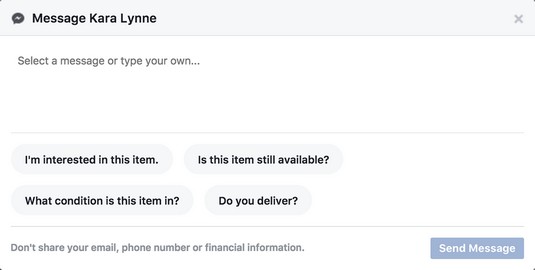 Write to the seller here.
Write to the seller here.People often refer to messages between buyers and sellers as direct messages (DMs) or private messages (PMs). You might see this term pop up in descriptions like “DM me for pricing” or “PM me for more info.”
Often the process of buying something can require a bit of a back-and-forth between you and the seller: you need to agree on a price and method of payment, coordinate a time and location for picking it up or getting it delivered, and then actually go and get the item. The seller might also be managing many incoming messages or people who are interested in the item as well, so try to have patience with each other.If you are looking for something specific, such as a brand of clothing. When you search for something, look at the top of the results for a grey “Follow” button. Click this button to receive notifications any time something that fits your search terms is posted to Marketplace.





