Slack channels allow organizations to be far more transparent. Think of them as buckets of information around a central topic. Organizations using Slack create multiple channels around different topics. Slack also allows for easy video calling, screen sharing, document sharing, and collaboration. Thanks to more than 2,000 apps, you can create polls, surveys, and much more. You can also save a great deal of time by automating manual tasks via apps and Slack’s new Workflow Builder.
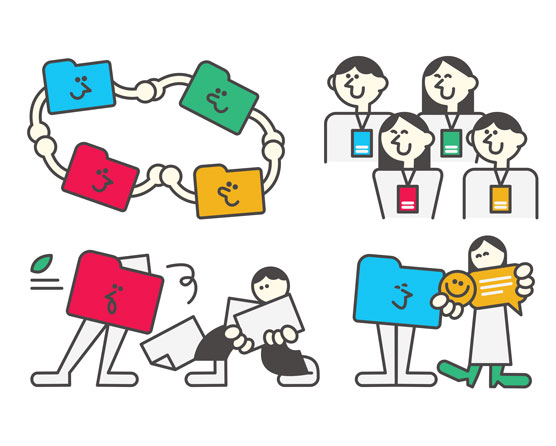 ©Jaturaput/Shutterstock.com
©Jaturaput/Shutterstock.comA Slack Glossary
Want to be a master at Slack? To get you started, you need to learn some new vocabulary words. Accelerate your mastery of Slack by knowing these key terms:
- Workspace: Formerly called a Slack team, the workspace is a cohesive amalgam of different technologies and communication media. The workspace includes all channels, individual and group instant messaging, powerful search capability, screensharing (for customers on premium plans), video calling, reminders, and many other elements. It’s even fair to consider Slack a kind of social network for work.
- Channel: Think of Slack channels as individual buckets that exist within a given workspace. Channels are big containers of information that you can make as specific or general as you like. What’s more, you can customize them until your heart’s content. You can create public and private channels. Finally, customers on Slack’s paid plans can share channels with different organizations.
Reference channels in direct messages and channels by using the # symbol.
- Direct message (DM): A private message that you send to one or more users. In other words, a DM lies outside of any channel.
- Conversation: A series of DMs that you exchange with one or more users outside of channels. You’ll see notifications to new DMs in your conversation unless you mute your notifications to them.
- Thread: Responses to others’ posts and comments in channels. You can create threads to follow specific discussions within channels. You’ll see notifications to the threads that you follow at the top of the Slack workspace until you unfollow them.
- App: A third-party tool that extends Slack’s native functionality. For example, if you want to create a poll within a Slack workspace, then you can download and install SimplePoll or Polly.
- Workflow Builder: A new tool that allows users to automate routine actions. For example, you may want to create a simple welcome message when a colleague joins a specific channel. Better still, Workflow Builder requires no coding experience at all.
10 Handy Keystroke Shortcuts for New Slack Users (PC)
Depending on the way that you have configured your computer’s global settings, these shortcuts may not work. Also, note that shortcuts work differently on mobile devices.
| Shortcut | Shortcut Result |
| Ctrl + / | View all Slack shortcuts. |
| Ctrl + K | Easily jump to a conversation. Start typing into the search box that appears. Next, hit enter to jump to a conversation that appears. |
| Ctrl + Shift + K | Quickly brings up Slack’s prompt to browse your direct messages (DMs). |
| Ctrl + F | If you have clicked in a channel, then this shortcut lets you search for items in your current Slack channel. If you have clicked on a Slack workspace member, then this shortcut will let you search your DMs with him or her. |
| /remind list | View your existing reminders. |
| Ctrl + Shift + S | View your saved items. |
| Ctrl + , | View the preferences for your workspace. |
| Ctrl + [ | Go back in history; that is, go to your previous pane. |
| Ctrl + > | Go forward in history; that is, go to your next pane after you have backtracked. |
| Esc | Make all messages in a channel or conversation as read. You’ll see the red badge in that channel disappear. |
10 Handy Keystroke Shortcuts for New Slack Users (Mac)
If you have customized your computer’s global keys and settings, it’s possible that these shortcuts may not work.
| Shortcut | Shortcut Result |
| Command + / | View all Slack shortcuts. |
| Command + K | Easily jump to a conversation. Start typing into the search box that appears. Next, hit enter to jump to a conversation that appears. |
| Command + Shift + K | Quickly brings up Slack’s prompt to browse your direct messages (DMs). |
| Command + F | If you have clicked in a channel, then this shortcut lets yousearch for items in your current Slack channel. If you have clicked on a Slack workspace member, then this shortcut will let you search your DMs with him or her. |
| /remind list | View your existing reminders. |
| Command + Shift + S | View your saved items. |
| Command + , | View the preferences for your workspace. |
| Command + [ | Go back in history; that is, go to your previous pane. |
| Command + > | Go forward in history; that is, go to your next pane after you have backtracked. |
| Esc | Make all messages in a channel or conversation as read. You’ll see the red badge in that channel disappear. |





